
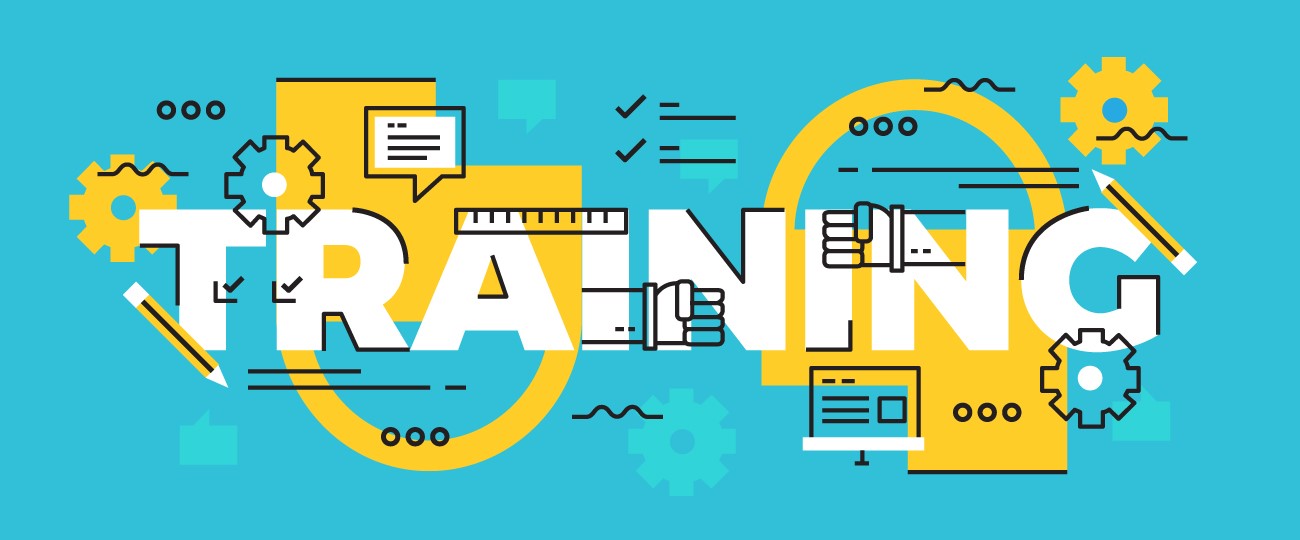
SOLIDWORKS ESSENTIALS COURSE. ©
Prerequisites:
Mechanical design experience; experience with the Windows® operating system.
Course Outline SolidWorks Essentials teaches you how to use the SolidWorks mechanical design automation software to build parametric models of parts and assemblies, and how to make drawings of those parts and assemblies.
The main topics covered include:
Day 1:
SolidWorks Basics and the User Interface
Design Intent
File References
Opening Files
The SolidWorks User Interface
Using the Command Manager
—————————————
Introduction to Sketching
2D Sketching
Saving Files
What are We Going to Sketch?
Sketching
Sketch Entities
Basic Sketching
Rules That Govern Sketches
Design Intent
Sketch Relations
Dimensions
Extrude
Sketching Guidelines
Day 2:
Basic Part Modeling
Basic Modeling
Terminology
Choosing the Best Pro le
Choosing the Sketch Plane
Details of the Part
Boss Feature
Sketching on a Planar Face
Cut Feature
View Selector
Using the Hole Wizard
Filleting
Editing Tools
Detailing Basics
Drawing Views
Center Marks
Dimensioning
Changing Parameters
————————————-
Boss Feature with Draft
Symmetry in the Sketch
Sketching Inside the Model
View Options
Using Model Edges in a Sketch
Creating Trimmed Sketch Geometry
Creating Views of Assemblies
Day 3:
Patterning
Why Use Patterns?
Linear Pattern
Circular Patterns
Reference Geometry
Planes
Mirror Patterns
Using Pattern Seed Only
Sketch Driven Patterns
—————————————
Revolved Features
Revolved Features
Building the Rim
Building the Spoke
Edit Material
Mass Properties
File Properties
SolidWorks SimulationXpress
Using SolidWorks SimulationXpress
The SimulationXpress Interface
Day 4:
Shelling and Ribs
Shelling and Ribs
Analyzing and Adding Draft
Other Options for Draft
Shelling
Ribs
Full Round Fillets
Thin Features
Lesson 8: Editing: Repairs
Part Editing
Editing Topics
Sketch Issues
Freezing Features
FilletXpert
Lesson 9: Editing: Design Changes
Part Editing
Design Changes
Information from a Model
Rebuilding Tools
Replace Sketch Entity
Sketch Contours Con¬gurations
Con gurations
Using Con gurations
Other Methods to Creat Congurations
Using Global Variables and Equations
Creating Equalities
Global Variables
De ning the Overall Width
Equations
Creating a Minimum Edge Distance
Modeling Strategies for Con gurations
Editing Parts that Have Con gurations
Design Library
In the Advanced Course…
Day 5:
Using Drawings
More About Making Drawings
Section View
Model Views
Broken View
Detail Views
Drawing Sheets and Sheet Formats
Projected Views
Annotations
—————————————–
Bottom-Up Assembly
Modeling
Creating a New Assembly
Position of the First Component
Feature Manager Design Tree and
Symbols
Adding Components
Mating Components
Using Part Con gurations in assemblies
Sub-assemblies
Smart Mates
Inserting Sub-assemblies
Pack and Go
—————————————–
Using Assemblies
Using Assemblies
Analyzing the Assembly
Checking for Clearances
Changing the Values of Dimensions
Exploded Assemblies
Explode Line Sketch
Bill of Materials
Assembly Drawings
For more information send us at:
info@cinpaa.org
or whatsapp or viber:
+34-63-586-76-86
Prerequisites:
Mechanical design experience; experience with the Windows® operating system.
Course Outline SolidWorks Essentials teaches you how to use the SolidWorks mechanical design automation software to build parametric models of parts and assemblies, and how to make drawings of those parts and assemblies.
The main topics covered include:
Day 1:
SolidWorks Basics and the User Interface
Design Intent
File References
Opening Files
The SolidWorks User Interface
Using the Command Manager
—————————————
Introduction to Sketching
2D Sketching
Saving Files
What are We Going to Sketch?
Sketching
Sketch Entities
Basic Sketching
Rules That Govern Sketches
Design Intent
Sketch Relations
Dimensions
Extrude
Sketching Guidelines
Day 2:
Basic Part Modeling
Basic Modeling
Terminology
Choosing the Best Pro le
Choosing the Sketch Plane
Details of the Part
Boss Feature
Sketching on a Planar Face
Cut Feature
View Selector
Using the Hole Wizard
Filleting
Editing Tools
Detailing Basics
Drawing Views
Center Marks
Dimensioning
Changing Parameters
————————————-
Boss Feature with Draft
Symmetry in the Sketch
Sketching Inside the Model
View Options
Using Model Edges in a Sketch
Creating Trimmed Sketch Geometry
Creating Views of Assemblies
Day 3:
Patterning
Why Use Patterns?
Linear Pattern
Circular Patterns
Reference Geometry
Planes
Mirror Patterns
Using Pattern Seed Only
Sketch Driven Patterns
—————————————
Revolved Features
Revolved Features
Building the Rim
Building the Spoke
Edit Material
Mass Properties
File Properties
SolidWorks SimulationXpress
Using SolidWorks SimulationXpress
The SimulationXpress Interface
Day 4:
Shelling and Ribs
Shelling and Ribs
Analyzing and Adding Draft
Other Options for Draft
Shelling
Ribs
Full Round Fillets
Thin Features
Lesson 8: Editing: Repairs
Part Editing
Editing Topics
Sketch Issues
Freezing Features
FilletXpert
Lesson 9: Editing: Design Changes
Part Editing
Design Changes
Information from a Model
Rebuilding Tools
Replace Sketch Entity
Sketch Contours Con¬gurations
Con gurations
Using Con gurations
Other Methods to Creat Congurations
Using Global Variables and Equations
Creating Equalities
Global Variables
De ning the Overall Width
Equations
Creating a Minimum Edge Distance
Modeling Strategies for Con gurations
Editing Parts that Have Con gurations
Design Library
In the Advanced Course…
Day 5:
Using Drawings
More About Making Drawings
Section View
Model Views
Broken View
Detail Views
Drawing Sheets and Sheet Formats
Projected Views
Annotations
—————————————–
Bottom-Up Assembly
Modeling
Creating a New Assembly
Position of the First Component
Feature Manager Design Tree and
Symbols
Adding Components
Mating Components
Using Part Con gurations in assemblies
Sub-assemblies
Smart Mates
Inserting Sub-assemblies
Pack and Go
—————————————–
Using Assemblies
Using Assemblies
Analyzing the Assembly
Checking for Clearances
Changing the Values of Dimensions
Exploded Assemblies
Explode Line Sketch
Bill of Materials
Assembly Drawings
For more information send us at:
info@cinpaa.org
or whatsapp or viber:
+34-63-586-76-86
Prerequisites:
Mechanical design experience; experience with the Windows® operating system.
Course Outline SolidWorks Essentials teaches you how to use the SolidWorks mechanical design automation software to build parametric models of parts and assemblies, and how to make drawings of those parts and assemblies.
The main topics covered include:
Day 1:
SolidWorks Basics and the User Interface
Design Intent
File References
Opening Files
The SolidWorks User Interface
Using the Command Manager
—————————————
Introduction to Sketching
2D Sketching
Saving Files
What are We Going to Sketch?
Sketching
Sketch Entities
Basic Sketching
Rules That Govern Sketches
Design Intent
Sketch Relations
Dimensions
Extrude
Sketching Guidelines
Day 2:
Basic Part Modeling
Basic Modeling
Terminology
Choosing the Best Pro le
Choosing the Sketch Plane
Details of the Part
Boss Feature
Sketching on a Planar Face
Cut Feature
View Selector
Using the Hole Wizard
Filleting
Editing Tools
Detailing Basics
Drawing Views
Center Marks
Dimensioning
Changing Parameters
————————————-
Boss Feature with Draft
Symmetry in the Sketch
Sketching Inside the Model
View Options
Using Model Edges in a Sketch
Creating Trimmed Sketch Geometry
Creating Views of Assemblies
Day 3:
Patterning
Why Use Patterns?
Linear Pattern
Circular Patterns
Reference Geometry
Planes
Mirror Patterns
Using Pattern Seed Only
Sketch Driven Patterns
—————————————
Revolved Features
Revolved Features
Building the Rim
Building the Spoke
Edit Material
Mass Properties
File Properties
SolidWorks SimulationXpress
Using SolidWorks SimulationXpress
The SimulationXpress Interface
Day 4:
Shelling and Ribs
Shelling and Ribs
Analyzing and Adding Draft
Other Options for Draft
Shelling
Ribs
Full Round Fillets
Thin Features
Lesson 8: Editing: Repairs
Part Editing
Editing Topics
Sketch Issues
Freezing Features
FilletXpert
Lesson 9: Editing: Design Changes
Part Editing
Design Changes
Information from a Model
Rebuilding Tools
Replace Sketch Entity
Sketch Contours Con¬gurations
Con gurations
Using Con gurations
Other Methods to Creat Congurations
Using Global Variables and Equations
Creating Equalities
Global Variables
De ning the Overall Width
Equations
Creating a Minimum Edge Distance
Modeling Strategies for Con gurations
Editing Parts that Have Con gurations
Design Library
In the Advanced Course…
Day 5:
Using Drawings
More About Making Drawings
Section View
Model Views
Broken View
Detail Views
Drawing Sheets and Sheet Formats
Projected Views
Annotations
—————————————–
Bottom-Up Assembly
Modeling
Creating a New Assembly
Position of the First Component
Feature Manager Design Tree and
Symbols
Adding Components
Mating Components
Using Part Con gurations in assemblies
Sub-assemblies
Smart Mates
Inserting Sub-assemblies
Pack and Go
—————————————–
Using Assemblies
Using Assemblies
Analyzing the Assembly
Checking for Clearances
Changing the Values of Dimensions
Exploded Assemblies
Explode Line Sketch
Bill of Materials
Assembly Drawings
For more information send us at:
info@cinpaa.org
or whatsapp or viber:
+34-63-586-76-86
Prerequisites:
Mechanical design experience; experience with the Windows® operating system.
Course Outline SolidWorks Essentials teaches you how to use the SolidWorks mechanical design automation software to build parametric models of parts and assemblies, and how to make drawings of those parts and assemblies.
The main topics covered include:
Day 1:
SolidWorks Basics and the User Interface
Design Intent
File References
Opening Files
The SolidWorks User Interface
Using the Command Manager
—————————————
Introduction to Sketching
2D Sketching
Saving Files
What are We Going to Sketch?
Sketching
Sketch Entities
Basic Sketching
Rules That Govern Sketches
Design Intent
Sketch Relations
Dimensions
Extrude
Sketching Guidelines
Day 2:
Basic Part Modeling
Basic Modeling
Terminology
Choosing the Best Pro le
Choosing the Sketch Plane
Details of the Part
Boss Feature
Sketching on a Planar Face
Cut Feature
View Selector
Using the Hole Wizard
Filleting
Editing Tools
Detailing Basics
Drawing Views
Center Marks
Dimensioning
Changing Parameters
————————————-
Boss Feature with Draft
Symmetry in the Sketch
Sketching Inside the Model
View Options
Using Model Edges in a Sketch
Creating Trimmed Sketch Geometry
Creating Views of Assemblies
Day 3:
Patterning
Why Use Patterns?
Linear Pattern
Circular Patterns
Reference Geometry
Planes
Mirror Patterns
Using Pattern Seed Only
Sketch Driven Patterns
—————————————
Revolved Features
Revolved Features
Building the Rim
Building the Spoke
Edit Material
Mass Properties
File Properties
SolidWorks SimulationXpress
Using SolidWorks SimulationXpress
The SimulationXpress Interface
Day 4:
Shelling and Ribs
Shelling and Ribs
Analyzing and Adding Draft
Other Options for Draft
Shelling
Ribs
Full Round Fillets
Thin Features
Lesson 8: Editing: Repairs
Part Editing
Editing Topics
Sketch Issues
Freezing Features
FilletXpert
Lesson 9: Editing: Design Changes
Part Editing
Design Changes
Information from a Model
Rebuilding Tools
Replace Sketch Entity
Sketch Contours Con¬gurations
Con gurations
Using Con gurations
Other Methods to Creat Congurations
Using Global Variables and Equations
Creating Equalities
Global Variables
De ning the Overall Width
Equations
Creating a Minimum Edge Distance
Modeling Strategies for Con gurations
Editing Parts that Have Con gurations
Design Library
In the Advanced Course…
Day 5:
Using Drawings
More About Making Drawings
Section View
Model Views
Broken View
Detail Views
Drawing Sheets and Sheet Formats
Projected Views
Annotations
—————————————–
Bottom-Up Assembly
Modeling
Creating a New Assembly
Position of the First Component
Feature Manager Design Tree and
Symbols
Adding Components
Mating Components
Using Part Con gurations in assemblies
Sub-assemblies
Smart Mates
Inserting Sub-assemblies
Pack and Go
—————————————–
Using Assemblies
Using Assemblies
Analyzing the Assembly
Checking for Clearances
Changing the Values of Dimensions
Exploded Assemblies
Explode Line Sketch
Bill of Materials
Assembly Drawings
For more information send us at:
info@cinpaa.org
or whatsapp or viber:
+34-63-586-76-86
Prerequisites:
Mechanical design experience; experience with the Windows® operating system.
Course Outline SolidWorks Essentials teaches you how to use the SolidWorks mechanical design automation software to build parametric models of parts and assemblies, and how to make drawings of those parts and assemblies.
The main topics covered include:
Day 1:
SolidWorks Basics and the User Interface
Design Intent
File References
Opening Files
The SolidWorks User Interface
Using the Command Manager
—————————————
Introduction to Sketching
2D Sketching
Saving Files
What are We Going to Sketch?
Sketching
Sketch Entities
Basic Sketching
Rules That Govern Sketches
Design Intent
Sketch Relations
Dimensions
Extrude
Sketching Guidelines
Day 2:
Basic Part Modeling
Basic Modeling
Terminology
Choosing the Best Pro le
Choosing the Sketch Plane
Details of the Part
Boss Feature
Sketching on a Planar Face
Cut Feature
View Selector
Using the Hole Wizard
Filleting
Editing Tools
Detailing Basics
Drawing Views
Center Marks
Dimensioning
Changing Parameters
————————————-
Boss Feature with Draft
Symmetry in the Sketch
Sketching Inside the Model
View Options
Using Model Edges in a Sketch
Creating Trimmed Sketch Geometry
Creating Views of Assemblies
Day 3:
Patterning
Why Use Patterns?
Linear Pattern
Circular Patterns
Reference Geometry
Planes
Mirror Patterns
Using Pattern Seed Only
Sketch Driven Patterns
—————————————
Revolved Features
Revolved Features
Building the Rim
Building the Spoke
Edit Material
Mass Properties
File Properties
SolidWorks SimulationXpress
Using SolidWorks SimulationXpress
The SimulationXpress Interface
Day 4:
Shelling and Ribs
Shelling and Ribs
Analyzing and Adding Draft
Other Options for Draft
Shelling
Ribs
Full Round Fillets
Thin Features
Lesson 8: Editing: Repairs
Part Editing
Editing Topics
Sketch Issues
Freezing Features
FilletXpert
Lesson 9: Editing: Design Changes
Part Editing
Design Changes
Information from a Model
Rebuilding Tools
Replace Sketch Entity
Sketch Contours Con¬gurations
Con gurations
Using Con gurations
Other Methods to Creat Congurations
Using Global Variables and Equations
Creating Equalities
Global Variables
De ning the Overall Width
Equations
Creating a Minimum Edge Distance
Modeling Strategies for Con gurations
Editing Parts that Have Con gurations
Design Library
In the Advanced Course…
Day 5:
Using Drawings
More About Making Drawings
Section View
Model Views
Broken View
Detail Views
Drawing Sheets and Sheet Formats
Projected Views
Annotations
—————————————–
Bottom-Up Assembly
Modeling
Creating a New Assembly
Position of the First Component
Feature Manager Design Tree and
Symbols
Adding Components
Mating Components
Using Part Con gurations in assemblies
Sub-assemblies
Smart Mates
Inserting Sub-assemblies
Pack and Go
—————————————–
Using Assemblies
Using Assemblies
Analyzing the Assembly
Checking for Clearances
Changing the Values of Dimensions
Exploded Assemblies
Explode Line Sketch
Bill of Materials
Assembly Drawings
For more information send us at:
info@cinpaa.org
or whatsapp or viber:
+34-63-586-76-86
Prerequisites:
Mechanical design experience; experience with the Windows® operating system.
Course Outline SolidWorks Essentials teaches you how to use the SolidWorks mechanical design automation software to build parametric models of parts and assemblies, and how to make drawings of those parts and assemblies.
The main topics covered include:
Day 1:
SolidWorks Basics and the User Interface
Design Intent
File References
Opening Files
The SolidWorks User Interface
Using the Command Manager
—————————————
Introduction to Sketching
2D Sketching
Saving Files
What are We Going to Sketch?
Sketching
Sketch Entities
Basic Sketching
Rules That Govern Sketches
Design Intent
Sketch Relations
Dimensions
Extrude
Sketching Guidelines
Day 2:
Basic Part Modeling
Basic Modeling
Terminology
Choosing the Best Pro le
Choosing the Sketch Plane
Details of the Part
Boss Feature
Sketching on a Planar Face
Cut Feature
View Selector
Using the Hole Wizard
Filleting
Editing Tools
Detailing Basics
Drawing Views
Center Marks
Dimensioning
Changing Parameters
————————————-
Boss Feature with Draft
Symmetry in the Sketch
Sketching Inside the Model
View Options
Using Model Edges in a Sketch
Creating Trimmed Sketch Geometry
Creating Views of Assemblies
Day 3:
Patterning
Why Use Patterns?
Linear Pattern
Circular Patterns
Reference Geometry
Planes
Mirror Patterns
Using Pattern Seed Only
Sketch Driven Patterns
—————————————
Revolved Features
Revolved Features
Building the Rim
Building the Spoke
Edit Material
Mass Properties
File Properties
SolidWorks SimulationXpress
Using SolidWorks SimulationXpress
The SimulationXpress Interface
Day 4:
Shelling and Ribs
Shelling and Ribs
Analyzing and Adding Draft
Other Options for Draft
Shelling
Ribs
Full Round Fillets
Thin Features
Lesson 8: Editing: Repairs
Part Editing
Editing Topics
Sketch Issues
Freezing Features
FilletXpert
Lesson 9: Editing: Design Changes
Part Editing
Design Changes
Information from a Model
Rebuilding Tools
Replace Sketch Entity
Sketch Contours Con¬gurations
Con gurations
Using Con gurations
Other Methods to Creat Congurations
Using Global Variables and Equations
Creating Equalities
Global Variables
De ning the Overall Width
Equations
Creating a Minimum Edge Distance
Modeling Strategies for Con gurations
Editing Parts that Have Con gurations
Design Library
In the Advanced Course…
Day 5:
Using Drawings
More About Making Drawings
Section View
Model Views
Broken View
Detail Views
Drawing Sheets and Sheet Formats
Projected Views
Annotations
—————————————–
Bottom-Up Assembly
Modeling
Creating a New Assembly
Position of the First Component
Feature Manager Design Tree and
Symbols
Adding Components
Mating Components
Using Part Con gurations in assemblies
Sub-assemblies
Smart Mates
Inserting Sub-assemblies
Pack and Go
—————————————–
Using Assemblies
Using Assemblies
Analyzing the Assembly
Checking for Clearances
Changing the Values of Dimensions
Exploded Assemblies
Explode Line Sketch
Bill of Materials
Assembly Drawings
For more information send us at:
info@cinpaa.org
or whatsapp or viber:
+34-63-586-76-86
Prerequisites:
Mechanical design experience; experience with the Windows® operating system.
Course Outline SolidWorks Essentials teaches you how to use the SolidWorks mechanical design automation software to build parametric models of parts and assemblies, and how to make drawings of those parts and assemblies.
The main topics covered include:
Day 1:
SolidWorks Basics and the User Interface
Design Intent
File References
Opening Files
The SolidWorks User Interface
Using the Command Manager
—————————————
Introduction to Sketching
2D Sketching
Saving Files
What are We Going to Sketch?
Sketching
Sketch Entities
Basic Sketching
Rules That Govern Sketches
Design Intent
Sketch Relations
Dimensions
Extrude
Sketching Guidelines
Day 2:
Basic Part Modeling
Basic Modeling
Terminology
Choosing the Best Pro le
Choosing the Sketch Plane
Details of the Part
Boss Feature
Sketching on a Planar Face
Cut Feature
View Selector
Using the Hole Wizard
Filleting
Editing Tools
Detailing Basics
Drawing Views
Center Marks
Dimensioning
Changing Parameters
————————————-
Boss Feature with Draft
Symmetry in the Sketch
Sketching Inside the Model
View Options
Using Model Edges in a Sketch
Creating Trimmed Sketch Geometry
Creating Views of Assemblies
Day 3:
Patterning
Why Use Patterns?
Linear Pattern
Circular Patterns
Reference Geometry
Planes
Mirror Patterns
Using Pattern Seed Only
Sketch Driven Patterns
—————————————
Revolved Features
Revolved Features
Building the Rim
Building the Spoke
Edit Material
Mass Properties
File Properties
SolidWorks SimulationXpress
Using SolidWorks SimulationXpress
The SimulationXpress Interface
Day 4:
Shelling and Ribs
Shelling and Ribs
Analyzing and Adding Draft
Other Options for Draft
Shelling
Ribs
Full Round Fillets
Thin Features
Lesson 8: Editing: Repairs
Part Editing
Editing Topics
Sketch Issues
Freezing Features
FilletXpert
Lesson 9: Editing: Design Changes
Part Editing
Design Changes
Information from a Model
Rebuilding Tools
Replace Sketch Entity
Sketch Contours Con¬gurations
Con gurations
Using Con gurations
Other Methods to Creat Congurations
Using Global Variables and Equations
Creating Equalities
Global Variables
De ning the Overall Width
Equations
Creating a Minimum Edge Distance
Modeling Strategies for Con gurations
Editing Parts that Have Con gurations
Design Library
In the Advanced Course…
Day 5:
Using Drawings
More About Making Drawings
Section View
Model Views
Broken View
Detail Views
Drawing Sheets and Sheet Formats
Projected Views
Annotations
—————————————–
Bottom-Up Assembly
Modeling
Creating a New Assembly
Position of the First Component
Feature Manager Design Tree and
Symbols
Adding Components
Mating Components
Using Part Con gurations in assemblies
Sub-assemblies
Smart Mates
Inserting Sub-assemblies
Pack and Go
—————————————–
Using Assemblies
Using Assemblies
Analyzing the Assembly
Checking for Clearances
Changing the Values of Dimensions
Exploded Assemblies
Explode Line Sketch
Bill of Materials
Assembly Drawings
For more information send us at:
info@cinpaa.org
or whatsapp or viber:
+34-63-586-76-86
Prerequisites:
Mechanical design experience; experience with the Windows® operating system.
Course Outline SolidWorks Essentials teaches you how to use the SolidWorks mechanical design automation software to build parametric models of parts and assemblies, and how to make drawings of those parts and assemblies.
The main topics covered include:
Day 1:
SolidWorks Basics and the User Interface
Design Intent
File References
Opening Files
The SolidWorks User Interface
Using the Command Manager
—————————————
Introduction to Sketching
2D Sketching
Saving Files
What are We Going to Sketch?
Sketching
Sketch Entities
Basic Sketching
Rules That Govern Sketches
Design Intent
Sketch Relations
Dimensions
Extrude
Sketching Guidelines
Day 2:
Basic Part Modeling
Basic Modeling
Terminology
Choosing the Best Pro le
Choosing the Sketch Plane
Details of the Part
Boss Feature
Sketching on a Planar Face
Cut Feature
View Selector
Using the Hole Wizard
Filleting
Editing Tools
Detailing Basics
Drawing Views
Center Marks
Dimensioning
Changing Parameters
————————————-
Boss Feature with Draft
Symmetry in the Sketch
Sketching Inside the Model
View Options
Using Model Edges in a Sketch
Creating Trimmed Sketch Geometry
Creating Views of Assemblies
Day 3:
Patterning
Why Use Patterns?
Linear Pattern
Circular Patterns
Reference Geometry
Planes
Mirror Patterns
Using Pattern Seed Only
Sketch Driven Patterns
—————————————
Revolved Features
Revolved Features
Building the Rim
Building the Spoke
Edit Material
Mass Properties
File Properties
SolidWorks SimulationXpress
Using SolidWorks SimulationXpress
The SimulationXpress Interface
Day 4:
Shelling and Ribs
Shelling and Ribs
Analyzing and Adding Draft
Other Options for Draft
Shelling
Ribs
Full Round Fillets
Thin Features
Lesson 8: Editing: Repairs
Part Editing
Editing Topics
Sketch Issues
Freezing Features
FilletXpert
Lesson 9: Editing: Design Changes
Part Editing
Design Changes
Information from a Model
Rebuilding Tools
Replace Sketch Entity
Sketch Contours Con¬gurations
Con gurations
Using Con gurations
Other Methods to Creat Congurations
Using Global Variables and Equations
Creating Equalities
Global Variables
De ning the Overall Width
Equations
Creating a Minimum Edge Distance
Modeling Strategies for Con gurations
Editing Parts that Have Con gurations
Design Library
In the Advanced Course…
Day 5:
Using Drawings
More About Making Drawings
Section View
Model Views
Broken View
Detail Views
Drawing Sheets and Sheet Formats
Projected Views
Annotations
—————————————–
Bottom-Up Assembly
Modeling
Creating a New Assembly
Position of the First Component
Feature Manager Design Tree and
Symbols
Adding Components
Mating Components
Using Part Con gurations in assemblies
Sub-assemblies
Smart Mates
Inserting Sub-assemblies
Pack and Go
—————————————–
Using Assemblies
Using Assemblies
Analyzing the Assembly
Checking for Clearances
Changing the Values of Dimensions
Exploded Assemblies
Explode Line Sketch
Bill of Materials
Assembly Drawings
For more information send us at:
info@cinpaa.org
or whatsapp or viber:
+34-63-586-76-86
Prerequisites:
Mechanical design experience; experience with the Windows® operating system.
Course Outline SolidWorks Essentials teaches you how to use the SolidWorks mechanical design automation software to build parametric models of parts and assemblies, and how to make drawings of those parts and assemblies.
The main topics covered include:
Day 1:
SolidWorks Basics and the User Interface
Design Intent
File References
Opening Files
The SolidWorks User Interface
Using the Command Manager
—————————————
Introduction to Sketching
2D Sketching
Saving Files
What are We Going to Sketch?
Sketching
Sketch Entities
Basic Sketching
Rules That Govern Sketches
Design Intent
Sketch Relations
Dimensions
Extrude
Sketching Guidelines
Day 2:
Basic Part Modeling
Basic Modeling
Terminology
Choosing the Best Pro le
Choosing the Sketch Plane
Details of the Part
Boss Feature
Sketching on a Planar Face
Cut Feature
View Selector
Using the Hole Wizard
Filleting
Editing Tools
Detailing Basics
Drawing Views
Center Marks
Dimensioning
Changing Parameters
————————————-
Boss Feature with Draft
Symmetry in the Sketch
Sketching Inside the Model
View Options
Using Model Edges in a Sketch
Creating Trimmed Sketch Geometry
Creating Views of Assemblies
Day 3:
Patterning
Why Use Patterns?
Linear Pattern
Circular Patterns
Reference Geometry
Planes
Mirror Patterns
Using Pattern Seed Only
Sketch Driven Patterns
—————————————
Revolved Features
Revolved Features
Building the Rim
Building the Spoke
Edit Material
Mass Properties
File Properties
SolidWorks SimulationXpress
Using SolidWorks SimulationXpress
The SimulationXpress Interface
Day 4:
Shelling and Ribs
Shelling and Ribs
Analyzing and Adding Draft
Other Options for Draft
Shelling
Ribs
Full Round Fillets
Thin Features
Lesson 8: Editing: Repairs
Part Editing
Editing Topics
Sketch Issues
Freezing Features
FilletXpert
Lesson 9: Editing: Design Changes
Part Editing
Design Changes
Information from a Model
Rebuilding Tools
Replace Sketch Entity
Sketch Contours Con¬gurations
Con gurations
Using Con gurations
Other Methods to Creat Congurations
Using Global Variables and Equations
Creating Equalities
Global Variables
De ning the Overall Width
Equations
Creating a Minimum Edge Distance
Modeling Strategies for Con gurations
Editing Parts that Have Con gurations
Design Library
In the Advanced Course…
Day 5:
Using Drawings
More About Making Drawings
Section View
Model Views
Broken View
Detail Views
Drawing Sheets and Sheet Formats
Projected Views
Annotations
—————————————–
Bottom-Up Assembly
Modeling
Creating a New Assembly
Position of the First Component
Feature Manager Design Tree and
Symbols
Adding Components
Mating Components
Using Part Con gurations in assemblies
Sub-assemblies
Smart Mates
Inserting Sub-assemblies
Pack and Go
—————————————–
Using Assemblies
Using Assemblies
Analyzing the Assembly
Checking for Clearances
Changing the Values of Dimensions
Exploded Assemblies
Explode Line Sketch
Bill of Materials
Assembly Drawings
For more information send us at:
info@cinpaa.org
or whatsapp or viber:
+34-63-586-76-86
Prerequisites:
Mechanical design experience; experience with the Windows® operating system.
Course Outline SolidWorks Essentials teaches you how to use the SolidWorks mechanical design automation software to build parametric models of parts and assemblies, and how to make drawings of those parts and assemblies.
The main topics covered include:
Day 1:
SolidWorks Basics and the User Interface
Design Intent
File References
Opening Files
The SolidWorks User Interface
Using the Command Manager
—————————————
Introduction to Sketching
2D Sketching
Saving Files
What are We Going to Sketch?
Sketching
Sketch Entities
Basic Sketching
Rules That Govern Sketches
Design Intent
Sketch Relations
Dimensions
Extrude
Sketching Guidelines
Day 2:
Basic Part Modeling
Basic Modeling
Terminology
Choosing the Best Pro le
Choosing the Sketch Plane
Details of the Part
Boss Feature
Sketching on a Planar Face
Cut Feature
View Selector
Using the Hole Wizard
Filleting
Editing Tools
Detailing Basics
Drawing Views
Center Marks
Dimensioning
Changing Parameters
————————————-
Boss Feature with Draft
Symmetry in the Sketch
Sketching Inside the Model
View Options
Using Model Edges in a Sketch
Creating Trimmed Sketch Geometry
Creating Views of Assemblies
Day 3:
Patterning
Why Use Patterns?
Linear Pattern
Circular Patterns
Reference Geometry
Planes
Mirror Patterns
Using Pattern Seed Only
Sketch Driven Patterns
—————————————
Revolved Features
Revolved Features
Building the Rim
Building the Spoke
Edit Material
Mass Properties
File Properties
SolidWorks SimulationXpress
Using SolidWorks SimulationXpress
The SimulationXpress Interface
Day 4:
Shelling and Ribs
Shelling and Ribs
Analyzing and Adding Draft
Other Options for Draft
Shelling
Ribs
Full Round Fillets
Thin Features
Lesson 8: Editing: Repairs
Part Editing
Editing Topics
Sketch Issues
Freezing Features
FilletXpert
Lesson 9: Editing: Design Changes
Part Editing
Design Changes
Information from a Model
Rebuilding Tools
Replace Sketch Entity
Sketch Contours Con¬gurations
Con gurations
Using Con gurations
Other Methods to Creat Congurations
Using Global Variables and Equations
Creating Equalities
Global Variables
De ning the Overall Width
Equations
Creating a Minimum Edge Distance
Modeling Strategies for Con gurations
Editing Parts that Have Con gurations
Design Library
In the Advanced Course…
Day 5:
Using Drawings
More About Making Drawings
Section View
Model Views
Broken View
Detail Views
Drawing Sheets and Sheet Formats
Projected Views
Annotations
—————————————–
Bottom-Up Assembly
Modeling
Creating a New Assembly
Position of the First Component
Feature Manager Design Tree and
Symbols
Adding Components
Mating Components
Using Part Con gurations in assemblies
Sub-assemblies
Smart Mates
Inserting Sub-assemblies
Pack and Go
—————————————–
Using Assemblies
Using Assemblies
Analyzing the Assembly
Checking for Clearances
Changing the Values of Dimensions
Exploded Assemblies
Explode Line Sketch
Bill of Materials
Assembly Drawings
For more information send us at:
info@cinpaa.org
or whatsapp or viber:
+34-63-586-76-86
Prerequisites:
Mechanical design experience; experience with the Windows® operating system.
Course Outline SolidWorks Essentials teaches you how to use the SolidWorks mechanical design automation software to build parametric models of parts and assemblies, and how to make drawings of those parts and assemblies.
The main topics covered include:
Day 1:
SolidWorks Basics and the User Interface
Design Intent
File References
Opening Files
The SolidWorks User Interface
Using the Command Manager
—————————————
Introduction to Sketching
2D Sketching
Saving Files
What are We Going to Sketch?
Sketching
Sketch Entities
Basic Sketching
Rules That Govern Sketches
Design Intent
Sketch Relations
Dimensions
Extrude
Sketching Guidelines
Day 2:
Basic Part Modeling
Basic Modeling
Terminology
Choosing the Best Pro le
Choosing the Sketch Plane
Details of the Part
Boss Feature
Sketching on a Planar Face
Cut Feature
View Selector
Using the Hole Wizard
Filleting
Editing Tools
Detailing Basics
Drawing Views
Center Marks
Dimensioning
Changing Parameters
————————————-
Boss Feature with Draft
Symmetry in the Sketch
Sketching Inside the Model
View Options
Using Model Edges in a Sketch
Creating Trimmed Sketch Geometry
Creating Views of Assemblies
Day 3:
Patterning
Why Use Patterns?
Linear Pattern
Circular Patterns
Reference Geometry
Planes
Mirror Patterns
Using Pattern Seed Only
Sketch Driven Patterns
—————————————
Revolved Features
Revolved Features
Building the Rim
Building the Spoke
Edit Material
Mass Properties
File Properties
SolidWorks SimulationXpress
Using SolidWorks SimulationXpress
The SimulationXpress Interface
Day 4:
Shelling and Ribs
Shelling and Ribs
Analyzing and Adding Draft
Other Options for Draft
Shelling
Ribs
Full Round Fillets
Thin Features
Lesson 8: Editing: Repairs
Part Editing
Editing Topics
Sketch Issues
Freezing Features
FilletXpert
Lesson 9: Editing: Design Changes
Part Editing
Design Changes
Information from a Model
Rebuilding Tools
Replace Sketch Entity
Sketch Contours Con¬gurations
Con gurations
Using Con gurations
Other Methods to Creat Congurations
Using Global Variables and Equations
Creating Equalities
Global Variables
De ning the Overall Width
Equations
Creating a Minimum Edge Distance
Modeling Strategies for Con gurations
Editing Parts that Have Con gurations
Design Library
In the Advanced Course…
Day 5:
Using Drawings
More About Making Drawings
Section View
Model Views
Broken View
Detail Views
Drawing Sheets and Sheet Formats
Projected Views
Annotations
—————————————–
Bottom-Up Assembly
Modeling
Creating a New Assembly
Position of the First Component
Feature Manager Design Tree and
Symbols
Adding Components
Mating Components
Using Part Con gurations in assemblies
Sub-assemblies
Smart Mates
Inserting Sub-assemblies
Pack and Go
—————————————–
Using Assemblies
Using Assemblies
Analyzing the Assembly
Checking for Clearances
Changing the Values of Dimensions
Exploded Assemblies
Explode Line Sketch
Bill of Materials
Assembly Drawings
For more information send us at:
info@cinpaa.org
or whatsapp or viber:
+34-63-586-76-86
Prerequisites:
Mechanical design experience; experience with the Windows® operating system.
Course Outline SolidWorks Essentials teaches you how to use the SolidWorks mechanical design automation software to build parametric models of parts and assemblies, and how to make drawings of those parts and assemblies.
The main topics covered include:
Day 1:
SolidWorks Basics and the User Interface
Design Intent
File References
Opening Files
The SolidWorks User Interface
Using the Command Manager
—————————————
Introduction to Sketching
2D Sketching
Saving Files
What are We Going to Sketch?
Sketching
Sketch Entities
Basic Sketching
Rules That Govern Sketches
Design Intent
Sketch Relations
Dimensions
Extrude
Sketching Guidelines
Day 2:
Basic Part Modeling
Basic Modeling
Terminology
Choosing the Best Pro le
Choosing the Sketch Plane
Details of the Part
Boss Feature
Sketching on a Planar Face
Cut Feature
View Selector
Using the Hole Wizard
Filleting
Editing Tools
Detailing Basics
Drawing Views
Center Marks
Dimensioning
Changing Parameters
————————————-
Boss Feature with Draft
Symmetry in the Sketch
Sketching Inside the Model
View Options
Using Model Edges in a Sketch
Creating Trimmed Sketch Geometry
Creating Views of Assemblies
Day 3:
Patterning
Why Use Patterns?
Linear Pattern
Circular Patterns
Reference Geometry
Planes
Mirror Patterns
Using Pattern Seed Only
Sketch Driven Patterns
—————————————
Revolved Features
Revolved Features
Building the Rim
Building the Spoke
Edit Material
Mass Properties
File Properties
SolidWorks SimulationXpress
Using SolidWorks SimulationXpress
The SimulationXpress Interface
Day 4:
Shelling and Ribs
Shelling and Ribs
Analyzing and Adding Draft
Other Options for Draft
Shelling
Ribs
Full Round Fillets
Thin Features
Lesson 8: Editing: Repairs
Part Editing
Editing Topics
Sketch Issues
Freezing Features
FilletXpert
Lesson 9: Editing: Design Changes
Part Editing
Design Changes
Information from a Model
Rebuilding Tools
Replace Sketch Entity
Sketch Contours Con¬gurations
Con gurations
Using Con gurations
Other Methods to Creat Congurations
Using Global Variables and Equations
Creating Equalities
Global Variables
De ning the Overall Width
Equations
Creating a Minimum Edge Distance
Modeling Strategies for Con gurations
Editing Parts that Have Con gurations
Design Library
In the Advanced Course…
Day 5:
Using Drawings
More About Making Drawings
Section View
Model Views
Broken View
Detail Views
Drawing Sheets and Sheet Formats
Projected Views
Annotations
—————————————–
Bottom-Up Assembly
Modeling
Creating a New Assembly
Position of the First Component
Feature Manager Design Tree and
Symbols
Adding Components
Mating Components
Using Part Con gurations in assemblies
Sub-assemblies
Smart Mates
Inserting Sub-assemblies
Pack and Go
—————————————–
Using Assemblies
Using Assemblies
Analyzing the Assembly
Checking for Clearances
Changing the Values of Dimensions
Exploded Assemblies
Explode Line Sketch
Bill of Materials
Assembly Drawings
For more information send us at:
info@cinpaa.org
or whatsapp or viber:
+34-63-586-76-86
Prerequisites:
Mechanical design experience; experience with the Windows® operating system.
Course Outline SolidWorks Essentials teaches you how to use the SolidWorks mechanical design automation software to build parametric models of parts and assemblies, and how to make drawings of those parts and assemblies.
The main topics covered include:
Day 1:
SolidWorks Basics and the User Interface
Design Intent
File References
Opening Files
The SolidWorks User Interface
Using the Command Manager
—————————————
Introduction to Sketching
2D Sketching
Saving Files
What are We Going to Sketch?
Sketching
Sketch Entities
Basic Sketching
Rules That Govern Sketches
Design Intent
Sketch Relations
Dimensions
Extrude
Sketching Guidelines
Day 2:
Basic Part Modeling
Basic Modeling
Terminology
Choosing the Best Pro le
Choosing the Sketch Plane
Details of the Part
Boss Feature
Sketching on a Planar Face
Cut Feature
View Selector
Using the Hole Wizard
Filleting
Editing Tools
Detailing Basics
Drawing Views
Center Marks
Dimensioning
Changing Parameters
————————————-
Boss Feature with Draft
Symmetry in the Sketch
Sketching Inside the Model
View Options
Using Model Edges in a Sketch
Creating Trimmed Sketch Geometry
Creating Views of Assemblies
Day 3:
Patterning
Why Use Patterns?
Linear Pattern
Circular Patterns
Reference Geometry
Planes
Mirror Patterns
Using Pattern Seed Only
Sketch Driven Patterns
—————————————
Revolved Features
Revolved Features
Building the Rim
Building the Spoke
Edit Material
Mass Properties
File Properties
SolidWorks SimulationXpress
Using SolidWorks SimulationXpress
The SimulationXpress Interface
Day 4:
Shelling and Ribs
Shelling and Ribs
Analyzing and Adding Draft
Other Options for Draft
Shelling
Ribs
Full Round Fillets
Thin Features
Lesson 8: Editing: Repairs
Part Editing
Editing Topics
Sketch Issues
Freezing Features
FilletXpert
Lesson 9: Editing: Design Changes
Part Editing
Design Changes
Information from a Model
Rebuilding Tools
Replace Sketch Entity
Sketch Contours Con¬gurations
Con gurations
Using Con gurations
Other Methods to Creat Congurations
Using Global Variables and Equations
Creating Equalities
Global Variables
De ning the Overall Width
Equations
Creating a Minimum Edge Distance
Modeling Strategies for Con gurations
Editing Parts that Have Con gurations
Design Library
In the Advanced Course…
Day 5:
Using Drawings
More About Making Drawings
Section View
Model Views
Broken View
Detail Views
Drawing Sheets and Sheet Formats
Projected Views
Annotations
—————————————–
Bottom-Up Assembly
Modeling
Creating a New Assembly
Position of the First Component
Feature Manager Design Tree and
Symbols
Adding Components
Mating Components
Using Part Con gurations in assemblies
Sub-assemblies
Smart Mates
Inserting Sub-assemblies
Pack and Go
—————————————–
Using Assemblies
Using Assemblies
Analyzing the Assembly
Checking for Clearances
Changing the Values of Dimensions
Exploded Assemblies
Explode Line Sketch
Bill of Materials
Assembly Drawings
For more information send us at:
info@cinpaa.org
or whatsapp or viber:
+34-63-586-76-86
Prerequisites:
Mechanical design experience; experience with the Windows® operating system.
Course Outline SolidWorks Essentials teaches you how to use the SolidWorks mechanical design automation software to build parametric models of parts and assemblies, and how to make drawings of those parts and assemblies.
The main topics covered include:
Day 1:
SolidWorks Basics and the User Interface
Design Intent
File References
Opening Files
The SolidWorks User Interface
Using the Command Manager
—————————————
Introduction to Sketching
2D Sketching
Saving Files
What are We Going to Sketch?
Sketching
Sketch Entities
Basic Sketching
Rules That Govern Sketches
Design Intent
Sketch Relations
Dimensions
Extrude
Sketching Guidelines
Day 2:
Basic Part Modeling
Basic Modeling
Terminology
Choosing the Best Pro le
Choosing the Sketch Plane
Details of the Part
Boss Feature
Sketching on a Planar Face
Cut Feature
View Selector
Using the Hole Wizard
Filleting
Editing Tools
Detailing Basics
Drawing Views
Center Marks
Dimensioning
Changing Parameters
————————————-
Boss Feature with Draft
Symmetry in the Sketch
Sketching Inside the Model
View Options
Using Model Edges in a Sketch
Creating Trimmed Sketch Geometry
Creating Views of Assemblies
Day 3:
Patterning
Why Use Patterns?
Linear Pattern
Circular Patterns
Reference Geometry
Planes
Mirror Patterns
Using Pattern Seed Only
Sketch Driven Patterns
—————————————
Revolved Features
Revolved Features
Building the Rim
Building the Spoke
Edit Material
Mass Properties
File Properties
SolidWorks SimulationXpress
Using SolidWorks SimulationXpress
The SimulationXpress Interface
Day 4:
Shelling and Ribs
Shelling and Ribs
Analyzing and Adding Draft
Other Options for Draft
Shelling
Ribs
Full Round Fillets
Thin Features
Lesson 8: Editing: Repairs
Part Editing
Editing Topics
Sketch Issues
Freezing Features
FilletXpert
Lesson 9: Editing: Design Changes
Part Editing
Design Changes
Information from a Model
Rebuilding Tools
Replace Sketch Entity
Sketch Contours Con¬gurations
Con gurations
Using Con gurations
Other Methods to Creat Congurations
Using Global Variables and Equations
Creating Equalities
Global Variables
De ning the Overall Width
Equations
Creating a Minimum Edge Distance
Modeling Strategies for Con gurations
Editing Parts that Have Con gurations
Design Library
In the Advanced Course…
Day 5:
Using Drawings
More About Making Drawings
Section View
Model Views
Broken View
Detail Views
Drawing Sheets and Sheet Formats
Projected Views
Annotations
—————————————–
Bottom-Up Assembly
Modeling
Creating a New Assembly
Position of the First Component
Feature Manager Design Tree and
Symbols
Adding Components
Mating Components
Using Part Con gurations in assemblies
Sub-assemblies
Smart Mates
Inserting Sub-assemblies
Pack and Go
—————————————–
Using Assemblies
Using Assemblies
Analyzing the Assembly
Checking for Clearances
Changing the Values of Dimensions
Exploded Assemblies
Explode Line Sketch
Bill of Materials
Assembly Drawings
For more information send us at:
info@cinpaa.org
or whatsapp or viber:
+34-63-586-76-86
Prerequisites:
Mechanical design experience; experience with the Windows® operating system.
Course Outline SolidWorks Essentials teaches you how to use the SolidWorks mechanical design automation software to build parametric models of parts and assemblies, and how to make drawings of those parts and assemblies.
The main topics covered include:
Day 1:
SolidWorks Basics and the User Interface
Design Intent
File References
Opening Files
The SolidWorks User Interface
Using the Command Manager
—————————————
Introduction to Sketching
2D Sketching
Saving Files
What are We Going to Sketch?
Sketching
Sketch Entities
Basic Sketching
Rules That Govern Sketches
Design Intent
Sketch Relations
Dimensions
Extrude
Sketching Guidelines
Day 2:
Basic Part Modeling
Basic Modeling
Terminology
Choosing the Best Pro le
Choosing the Sketch Plane
Details of the Part
Boss Feature
Sketching on a Planar Face
Cut Feature
View Selector
Using the Hole Wizard
Filleting
Editing Tools
Detailing Basics
Drawing Views
Center Marks
Dimensioning
Changing Parameters
————————————-
Boss Feature with Draft
Symmetry in the Sketch
Sketching Inside the Model
View Options
Using Model Edges in a Sketch
Creating Trimmed Sketch Geometry
Creating Views of Assemblies
Day 3:
Patterning
Why Use Patterns?
Linear Pattern
Circular Patterns
Reference Geometry
Planes
Mirror Patterns
Using Pattern Seed Only
Sketch Driven Patterns
—————————————
Revolved Features
Revolved Features
Building the Rim
Building the Spoke
Edit Material
Mass Properties
File Properties
SolidWorks SimulationXpress
Using SolidWorks SimulationXpress
The SimulationXpress Interface
Day 4:
Shelling and Ribs
Shelling and Ribs
Analyzing and Adding Draft
Other Options for Draft
Shelling
Ribs
Full Round Fillets
Thin Features
Lesson 8: Editing: Repairs
Part Editing
Editing Topics
Sketch Issues
Freezing Features
FilletXpert
Lesson 9: Editing: Design Changes
Part Editing
Design Changes
Information from a Model
Rebuilding Tools
Replace Sketch Entity
Sketch Contours Con¬gurations
Con gurations
Using Con gurations
Other Methods to Creat Congurations
Using Global Variables and Equations
Creating Equalities
Global Variables
De ning the Overall Width
Equations
Creating a Minimum Edge Distance
Modeling Strategies for Con gurations
Editing Parts that Have Con gurations
Design Library
In the Advanced Course…
Day 5:
Using Drawings
More About Making Drawings
Section View
Model Views
Broken View
Detail Views
Drawing Sheets and Sheet Formats
Projected Views
Annotations
—————————————–
Bottom-Up Assembly
Modeling
Creating a New Assembly
Position of the First Component
Feature Manager Design Tree and
Symbols
Adding Components
Mating Components
Using Part Con gurations in assemblies
Sub-assemblies
Smart Mates
Inserting Sub-assemblies
Pack and Go
—————————————–
Using Assemblies
Using Assemblies
Analyzing the Assembly
Checking for Clearances
Changing the Values of Dimensions
Exploded Assemblies
Explode Line Sketch
Bill of Materials
Assembly Drawings
For more information send us at:
info@cinpaa.org
or whatsapp or viber:
+34-63-586-76-86
Prerequisites:
Mechanical design experience; experience with the Windows® operating system.
Course Outline SolidWorks Essentials teaches you how to use the SolidWorks mechanical design automation software to build parametric models of parts and assemblies, and how to make drawings of those parts and assemblies.
The main topics covered include:
Day 1:
SolidWorks Basics and the User Interface
Design Intent
File References
Opening Files
The SolidWorks User Interface
Using the Command Manager
—————————————
Introduction to Sketching
2D Sketching
Saving Files
What are We Going to Sketch?
Sketching
Sketch Entities
Basic Sketching
Rules That Govern Sketches
Design Intent
Sketch Relations
Dimensions
Extrude
Sketching Guidelines
Day 2:
Basic Part Modeling
Basic Modeling
Terminology
Choosing the Best Pro le
Choosing the Sketch Plane
Details of the Part
Boss Feature
Sketching on a Planar Face
Cut Feature
View Selector
Using the Hole Wizard
Filleting
Editing Tools
Detailing Basics
Drawing Views
Center Marks
Dimensioning
Changing Parameters
————————————-
Boss Feature with Draft
Symmetry in the Sketch
Sketching Inside the Model
View Options
Using Model Edges in a Sketch
Creating Trimmed Sketch Geometry
Creating Views of Assemblies
Day 3:
Patterning
Why Use Patterns?
Linear Pattern
Circular Patterns
Reference Geometry
Planes
Mirror Patterns
Using Pattern Seed Only
Sketch Driven Patterns
—————————————
Revolved Features
Revolved Features
Building the Rim
Building the Spoke
Edit Material
Mass Properties
File Properties
SolidWorks SimulationXpress
Using SolidWorks SimulationXpress
The SimulationXpress Interface
Day 4:
Shelling and Ribs
Shelling and Ribs
Analyzing and Adding Draft
Other Options for Draft
Shelling
Ribs
Full Round Fillets
Thin Features
Lesson 8: Editing: Repairs
Part Editing
Editing Topics
Sketch Issues
Freezing Features
FilletXpert
Lesson 9: Editing: Design Changes
Part Editing
Design Changes
Information from a Model
Rebuilding Tools
Replace Sketch Entity
Sketch Contours Con¬gurations
Con gurations
Using Con gurations
Other Methods to Creat Congurations
Using Global Variables and Equations
Creating Equalities
Global Variables
De ning the Overall Width
Equations
Creating a Minimum Edge Distance
Modeling Strategies for Con gurations
Editing Parts that Have Con gurations
Design Library
In the Advanced Course…
Day 5:
Using Drawings
More About Making Drawings
Section View
Model Views
Broken View
Detail Views
Drawing Sheets and Sheet Formats
Projected Views
Annotations
—————————————–
Bottom-Up Assembly
Modeling
Creating a New Assembly
Position of the First Component
Feature Manager Design Tree and
Symbols
Adding Components
Mating Components
Using Part Con gurations in assemblies
Sub-assemblies
Smart Mates
Inserting Sub-assemblies
Pack and Go
—————————————–
Using Assemblies
Using Assemblies
Analyzing the Assembly
Checking for Clearances
Changing the Values of Dimensions
Exploded Assemblies
Explode Line Sketch
Bill of Materials
Assembly Drawings
For more information send us at:
info@cinpaa.org
or whatsapp or viber:
+34-63-586-76-86
Prerequisites:
Mechanical design experience; experience with the Windows® operating system.
Course Outline SolidWorks Essentials teaches you how to use the SolidWorks mechanical design automation software to build parametric models of parts and assemblies, and how to make drawings of those parts and assemblies.
The main topics covered include:
Day 1:
SolidWorks Basics and the User Interface
Design Intent
File References
Opening Files
The SolidWorks User Interface
Using the Command Manager
—————————————
Introduction to Sketching
2D Sketching
Saving Files
What are We Going to Sketch?
Sketching
Sketch Entities
Basic Sketching
Rules That Govern Sketches
Design Intent
Sketch Relations
Dimensions
Extrude
Sketching Guidelines
Day 2:
Basic Part Modeling
Basic Modeling
Terminology
Choosing the Best Pro le
Choosing the Sketch Plane
Details of the Part
Boss Feature
Sketching on a Planar Face
Cut Feature
View Selector
Using the Hole Wizard
Filleting
Editing Tools
Detailing Basics
Drawing Views
Center Marks
Dimensioning
Changing Parameters
————————————-
Boss Feature with Draft
Symmetry in the Sketch
Sketching Inside the Model
View Options
Using Model Edges in a Sketch
Creating Trimmed Sketch Geometry
Creating Views of Assemblies
Day 3:
Patterning
Why Use Patterns?
Linear Pattern
Circular Patterns
Reference Geometry
Planes
Mirror Patterns
Using Pattern Seed Only
Sketch Driven Patterns
—————————————
Revolved Features
Revolved Features
Building the Rim
Building the Spoke
Edit Material
Mass Properties
File Properties
SolidWorks SimulationXpress
Using SolidWorks SimulationXpress
The SimulationXpress Interface
Day 4:
Shelling and Ribs
Shelling and Ribs
Analyzing and Adding Draft
Other Options for Draft
Shelling
Ribs
Full Round Fillets
Thin Features
Lesson 8: Editing: Repairs
Part Editing
Editing Topics
Sketch Issues
Freezing Features
FilletXpert
Lesson 9: Editing: Design Changes
Part Editing
Design Changes
Information from a Model
Rebuilding Tools
Replace Sketch Entity
Sketch Contours Con¬gurations
Con gurations
Using Con gurations
Other Methods to Creat Congurations
Using Global Variables and Equations
Creating Equalities
Global Variables
De ning the Overall Width
Equations
Creating a Minimum Edge Distance
Modeling Strategies for Con gurations
Editing Parts that Have Con gurations
Design Library
In the Advanced Course…
Day 5:
Using Drawings
More About Making Drawings
Section View
Model Views
Broken View
Detail Views
Drawing Sheets and Sheet Formats
Projected Views
Annotations
—————————————–
Bottom-Up Assembly
Modeling
Creating a New Assembly
Position of the First Component
Feature Manager Design Tree and
Symbols
Adding Components
Mating Components
Using Part Con gurations in assemblies
Sub-assemblies
Smart Mates
Inserting Sub-assemblies
Pack and Go
—————————————–
Using Assemblies
Using Assemblies
Analyzing the Assembly
Checking for Clearances
Changing the Values of Dimensions
Exploded Assemblies
Explode Line Sketch
Bill of Materials
Assembly Drawings
For more information send us at:
info@cinpaa.org
or whatsapp or viber:
+34-63-586-76-86
Prerequisites:
Mechanical design experience; experience with the Windows® operating system.
Course Outline SolidWorks Essentials teaches you how to use the SolidWorks mechanical design automation software to build parametric models of parts and assemblies, and how to make drawings of those parts and assemblies.
The main topics covered include:
Day 1:
SolidWorks Basics and the User Interface
Design Intent
File References
Opening Files
The SolidWorks User Interface
Using the Command Manager
—————————————
Introduction to Sketching
2D Sketching
Saving Files
What are We Going to Sketch?
Sketching
Sketch Entities
Basic Sketching
Rules That Govern Sketches
Design Intent
Sketch Relations
Dimensions
Extrude
Sketching Guidelines
Day 2:
Basic Part Modeling
Basic Modeling
Terminology
Choosing the Best Pro le
Choosing the Sketch Plane
Details of the Part
Boss Feature
Sketching on a Planar Face
Cut Feature
View Selector
Using the Hole Wizard
Filleting
Editing Tools
Detailing Basics
Drawing Views
Center Marks
Dimensioning
Changing Parameters
————————————-
Boss Feature with Draft
Symmetry in the Sketch
Sketching Inside the Model
View Options
Using Model Edges in a Sketch
Creating Trimmed Sketch Geometry
Creating Views of Assemblies
Day 3:
Patterning
Why Use Patterns?
Linear Pattern
Circular Patterns
Reference Geometry
Planes
Mirror Patterns
Using Pattern Seed Only
Sketch Driven Patterns
—————————————
Revolved Features
Revolved Features
Building the Rim
Building the Spoke
Edit Material
Mass Properties
File Properties
SolidWorks SimulationXpress
Using SolidWorks SimulationXpress
The SimulationXpress Interface
Day 4:
Shelling and Ribs
Shelling and Ribs
Analyzing and Adding Draft
Other Options for Draft
Shelling
Ribs
Full Round Fillets
Thin Features
Lesson 8: Editing: Repairs
Part Editing
Editing Topics
Sketch Issues
Freezing Features
FilletXpert
Lesson 9: Editing: Design Changes
Part Editing
Design Changes
Information from a Model
Rebuilding Tools
Replace Sketch Entity
Sketch Contours Con¬gurations
Con gurations
Using Con gurations
Other Methods to Creat Congurations
Using Global Variables and Equations
Creating Equalities
Global Variables
De ning the Overall Width
Equations
Creating a Minimum Edge Distance
Modeling Strategies for Con gurations
Editing Parts that Have Con gurations
Design Library
In the Advanced Course…
Day 5:
Using Drawings
More About Making Drawings
Section View
Model Views
Broken View
Detail Views
Drawing Sheets and Sheet Formats
Projected Views
Annotations
—————————————–
Bottom-Up Assembly
Modeling
Creating a New Assembly
Position of the First Component
Feature Manager Design Tree and
Symbols
Adding Components
Mating Components
Using Part Con gurations in assemblies
Sub-assemblies
Smart Mates
Inserting Sub-assemblies
Pack and Go
—————————————–
Using Assemblies
Using Assemblies
Analyzing the Assembly
Checking for Clearances
Changing the Values of Dimensions
Exploded Assemblies
Explode Line Sketch
Bill of Materials
Assembly Drawings
For more information send us at:
info@cinpaa.org
or whatsapp or viber:
+34-63-586-76-86
Prerequisites:
Mechanical design experience; experience with the Windows® operating system.
Course Outline SolidWorks Essentials teaches you how to use the SolidWorks mechanical design automation software to build parametric models of parts and assemblies, and how to make drawings of those parts and assemblies.
The main topics covered include:
Day 1:
SolidWorks Basics and the User Interface
Design Intent
File References
Opening Files
The SolidWorks User Interface
Using the Command Manager
—————————————
Introduction to Sketching
2D Sketching
Saving Files
What are We Going to Sketch?
Sketching
Sketch Entities
Basic Sketching
Rules That Govern Sketches
Design Intent
Sketch Relations
Dimensions
Extrude
Sketching Guidelines
Day 2:
Basic Part Modeling
Basic Modeling
Terminology
Choosing the Best Pro le
Choosing the Sketch Plane
Details of the Part
Boss Feature
Sketching on a Planar Face
Cut Feature
View Selector
Using the Hole Wizard
Filleting
Editing Tools
Detailing Basics
Drawing Views
Center Marks
Dimensioning
Changing Parameters
————————————-
Boss Feature with Draft
Symmetry in the Sketch
Sketching Inside the Model
View Options
Using Model Edges in a Sketch
Creating Trimmed Sketch Geometry
Creating Views of Assemblies
Day 3:
Patterning
Why Use Patterns?
Linear Pattern
Circular Patterns
Reference Geometry
Planes
Mirror Patterns
Using Pattern Seed Only
Sketch Driven Patterns
—————————————
Revolved Features
Revolved Features
Building the Rim
Building the Spoke
Edit Material
Mass Properties
File Properties
SolidWorks SimulationXpress
Using SolidWorks SimulationXpress
The SimulationXpress Interface
Day 4:
Shelling and Ribs
Shelling and Ribs
Analyzing and Adding Draft
Other Options for Draft
Shelling
Ribs
Full Round Fillets
Thin Features
Lesson 8: Editing: Repairs
Part Editing
Editing Topics
Sketch Issues
Freezing Features
FilletXpert
Lesson 9: Editing: Design Changes
Part Editing
Design Changes
Information from a Model
Rebuilding Tools
Replace Sketch Entity
Sketch Contours Con¬gurations
Con gurations
Using Con gurations
Other Methods to Creat Congurations
Using Global Variables and Equations
Creating Equalities
Global Variables
De ning the Overall Width
Equations
Creating a Minimum Edge Distance
Modeling Strategies for Con gurations
Editing Parts that Have Con gurations
Design Library
In the Advanced Course…
Day 5:
Using Drawings
More About Making Drawings
Section View
Model Views
Broken View
Detail Views
Drawing Sheets and Sheet Formats
Projected Views
Annotations
—————————————–
Bottom-Up Assembly
Modeling
Creating a New Assembly
Position of the First Component
Feature Manager Design Tree and
Symbols
Adding Components
Mating Components
Using Part Con gurations in assemblies
Sub-assemblies
Smart Mates
Inserting Sub-assemblies
Pack and Go
—————————————–
Using Assemblies
Using Assemblies
Analyzing the Assembly
Checking for Clearances
Changing the Values of Dimensions
Exploded Assemblies
Explode Line Sketch
Bill of Materials
Assembly Drawings
For more information send us at:
info@cinpaa.org
or whatsapp or viber:
+34-63-586-76-86
Prerequisites:
Mechanical design experience; experience with the Windows® operating system.
Course Outline SolidWorks Essentials teaches you how to use the SolidWorks mechanical design automation software to build parametric models of parts and assemblies, and how to make drawings of those parts and assemblies.
The main topics covered include:
Day 1:
SolidWorks Basics and the User Interface
Design Intent
File References
Opening Files
The SolidWorks User Interface
Using the Command Manager
—————————————
Introduction to Sketching
2D Sketching
Saving Files
What are We Going to Sketch?
Sketching
Sketch Entities
Basic Sketching
Rules That Govern Sketches
Design Intent
Sketch Relations
Dimensions
Extrude
Sketching Guidelines
Day 2:
Basic Part Modeling
Basic Modeling
Terminology
Choosing the Best Pro le
Choosing the Sketch Plane
Details of the Part
Boss Feature
Sketching on a Planar Face
Cut Feature
View Selector
Using the Hole Wizard
Filleting
Editing Tools
Detailing Basics
Drawing Views
Center Marks
Dimensioning
Changing Parameters
————————————-
Boss Feature with Draft
Symmetry in the Sketch
Sketching Inside the Model
View Options
Using Model Edges in a Sketch
Creating Trimmed Sketch Geometry
Creating Views of Assemblies
Day 3:
Patterning
Why Use Patterns?
Linear Pattern
Circular Patterns
Reference Geometry
Planes
Mirror Patterns
Using Pattern Seed Only
Sketch Driven Patterns
—————————————
Revolved Features
Revolved Features
Building the Rim
Building the Spoke
Edit Material
Mass Properties
File Properties
SolidWorks SimulationXpress
Using SolidWorks SimulationXpress
The SimulationXpress Interface
Day 4:
Shelling and Ribs
Shelling and Ribs
Analyzing and Adding Draft
Other Options for Draft
Shelling
Ribs
Full Round Fillets
Thin Features
Lesson 8: Editing: Repairs
Part Editing
Editing Topics
Sketch Issues
Freezing Features
FilletXpert
Lesson 9: Editing: Design Changes
Part Editing
Design Changes
Information from a Model
Rebuilding Tools
Replace Sketch Entity
Sketch Contours Con¬gurations
Con gurations
Using Con gurations
Other Methods to Creat Congurations
Using Global Variables and Equations
Creating Equalities
Global Variables
De ning the Overall Width
Equations
Creating a Minimum Edge Distance
Modeling Strategies for Con gurations
Editing Parts that Have Con gurations
Design Library
In the Advanced Course…
Day 5:
Using Drawings
More About Making Drawings
Section View
Model Views
Broken View
Detail Views
Drawing Sheets and Sheet Formats
Projected Views
Annotations
—————————————–
Bottom-Up Assembly
Modeling
Creating a New Assembly
Position of the First Component
Feature Manager Design Tree and
Symbols
Adding Components
Mating Components
Using Part Con gurations in assemblies
Sub-assemblies
Smart Mates
Inserting Sub-assemblies
Pack and Go
—————————————–
Using Assemblies
Using Assemblies
Analyzing the Assembly
Checking for Clearances
Changing the Values of Dimensions
Exploded Assemblies
Explode Line Sketch
Bill of Materials
Assembly Drawings
For more information send us at:
info@cinpaa.org
or whatsapp or viber:
+34-63-586-76-86
Prerequisites:
Mechanical design experience; experience with the Windows® operating system.
Course Outline SolidWorks Essentials teaches you how to use the SolidWorks mechanical design automation software to build parametric models of parts and assemblies, and how to make drawings of those parts and assemblies.
The main topics covered include:
Day 1:
SolidWorks Basics and the User Interface
Design Intent
File References
Opening Files
The SolidWorks User Interface
Using the Command Manager
—————————————
Introduction to Sketching
2D Sketching
Saving Files
What are We Going to Sketch?
Sketching
Sketch Entities
Basic Sketching
Rules That Govern Sketches
Design Intent
Sketch Relations
Dimensions
Extrude
Sketching Guidelines
Day 2:
Basic Part Modeling
Basic Modeling
Terminology
Choosing the Best Pro le
Choosing the Sketch Plane
Details of the Part
Boss Feature
Sketching on a Planar Face
Cut Feature
View Selector
Using the Hole Wizard
Filleting
Editing Tools
Detailing Basics
Drawing Views
Center Marks
Dimensioning
Changing Parameters
————————————-
Boss Feature with Draft
Symmetry in the Sketch
Sketching Inside the Model
View Options
Using Model Edges in a Sketch
Creating Trimmed Sketch Geometry
Creating Views of Assemblies
Day 3:
Patterning
Why Use Patterns?
Linear Pattern
Circular Patterns
Reference Geometry
Planes
Mirror Patterns
Using Pattern Seed Only
Sketch Driven Patterns
—————————————
Revolved Features
Revolved Features
Building the Rim
Building the Spoke
Edit Material
Mass Properties
File Properties
SolidWorks SimulationXpress
Using SolidWorks SimulationXpress
The SimulationXpress Interface
Day 4:
Shelling and Ribs
Shelling and Ribs
Analyzing and Adding Draft
Other Options for Draft
Shelling
Ribs
Full Round Fillets
Thin Features
Lesson 8: Editing: Repairs
Part Editing
Editing Topics
Sketch Issues
Freezing Features
FilletXpert
Lesson 9: Editing: Design Changes
Part Editing
Design Changes
Information from a Model
Rebuilding Tools
Replace Sketch Entity
Sketch Contours Con¬gurations
Con gurations
Using Con gurations
Other Methods to Creat Congurations
Using Global Variables and Equations
Creating Equalities
Global Variables
De ning the Overall Width
Equations
Creating a Minimum Edge Distance
Modeling Strategies for Con gurations
Editing Parts that Have Con gurations
Design Library
In the Advanced Course…
Day 5:
Using Drawings
More About Making Drawings
Section View
Model Views
Broken View
Detail Views
Drawing Sheets and Sheet Formats
Projected Views
Annotations
—————————————–
Bottom-Up Assembly
Modeling
Creating a New Assembly
Position of the First Component
Feature Manager Design Tree and
Symbols
Adding Components
Mating Components
Using Part Con gurations in assemblies
Sub-assemblies
Smart Mates
Inserting Sub-assemblies
Pack and Go
—————————————–
Using Assemblies
Using Assemblies
Analyzing the Assembly
Checking for Clearances
Changing the Values of Dimensions
Exploded Assemblies
Explode Line Sketch
Bill of Materials
Assembly Drawings
For more information send us at:
info@cinpaa.org
or whatsapp or viber:
+34-63-586-76-86
Prerequisites:
Mechanical design experience; experience with the Windows® operating system.
Course Outline SolidWorks Essentials teaches you how to use the SolidWorks mechanical design automation software to build parametric models of parts and assemblies, and how to make drawings of those parts and assemblies.
The main topics covered include:
Day 1:
SolidWorks Basics and the User Interface
Design Intent
File References
Opening Files
The SolidWorks User Interface
Using the Command Manager
—————————————
Introduction to Sketching
2D Sketching
Saving Files
What are We Going to Sketch?
Sketching
Sketch Entities
Basic Sketching
Rules That Govern Sketches
Design Intent
Sketch Relations
Dimensions
Extrude
Sketching Guidelines
Day 2:
Basic Part Modeling
Basic Modeling
Terminology
Choosing the Best Pro le
Choosing the Sketch Plane
Details of the Part
Boss Feature
Sketching on a Planar Face
Cut Feature
View Selector
Using the Hole Wizard
Filleting
Editing Tools
Detailing Basics
Drawing Views
Center Marks
Dimensioning
Changing Parameters
————————————-
Boss Feature with Draft
Symmetry in the Sketch
Sketching Inside the Model
View Options
Using Model Edges in a Sketch
Creating Trimmed Sketch Geometry
Creating Views of Assemblies
Day 3:
Patterning
Why Use Patterns?
Linear Pattern
Circular Patterns
Reference Geometry
Planes
Mirror Patterns
Using Pattern Seed Only
Sketch Driven Patterns
—————————————
Revolved Features
Revolved Features
Building the Rim
Building the Spoke
Edit Material
Mass Properties
File Properties
SolidWorks SimulationXpress
Using SolidWorks SimulationXpress
The SimulationXpress Interface
Day 4:
Shelling and Ribs
Shelling and Ribs
Analyzing and Adding Draft
Other Options for Draft
Shelling
Ribs
Full Round Fillets
Thin Features
Lesson 8: Editing: Repairs
Part Editing
Editing Topics
Sketch Issues
Freezing Features
FilletXpert
Lesson 9: Editing: Design Changes
Part Editing
Design Changes
Information from a Model
Rebuilding Tools
Replace Sketch Entity
Sketch Contours Con¬gurations
Con gurations
Using Con gurations
Other Methods to Creat Congurations
Using Global Variables and Equations
Creating Equalities
Global Variables
De ning the Overall Width
Equations
Creating a Minimum Edge Distance
Modeling Strategies for Con gurations
Editing Parts that Have Con gurations
Design Library
In the Advanced Course…
Day 5:
Using Drawings
More About Making Drawings
Section View
Model Views
Broken View
Detail Views
Drawing Sheets and Sheet Formats
Projected Views
Annotations
—————————————–
Bottom-Up Assembly
Modeling
Creating a New Assembly
Position of the First Component
Feature Manager Design Tree and
Symbols
Adding Components
Mating Components
Using Part Con gurations in assemblies
Sub-assemblies
Smart Mates
Inserting Sub-assemblies
Pack and Go
—————————————–
Using Assemblies
Using Assemblies
Analyzing the Assembly
Checking for Clearances
Changing the Values of Dimensions
Exploded Assemblies
Explode Line Sketch
Bill of Materials
Assembly Drawings
For more information send us at:
info@cinpaa.org
or whatsapp or viber:
+34-63-586-76-86
Prerequisites:
Mechanical design experience; experience with the Windows® operating system.
Course Outline SolidWorks Essentials teaches you how to use the SolidWorks mechanical design automation software to build parametric models of parts and assemblies, and how to make drawings of those parts and assemblies.
The main topics covered include:
Day 1:
SolidWorks Basics and the User Interface
Design Intent
File References
Opening Files
The SolidWorks User Interface
Using the Command Manager
—————————————
Introduction to Sketching
2D Sketching
Saving Files
What are We Going to Sketch?
Sketching
Sketch Entities
Basic Sketching
Rules That Govern Sketches
Design Intent
Sketch Relations
Dimensions
Extrude
Sketching Guidelines
Day 2:
Basic Part Modeling
Basic Modeling
Terminology
Choosing the Best Pro le
Choosing the Sketch Plane
Details of the Part
Boss Feature
Sketching on a Planar Face
Cut Feature
View Selector
Using the Hole Wizard
Filleting
Editing Tools
Detailing Basics
Drawing Views
Center Marks
Dimensioning
Changing Parameters
————————————-
Boss Feature with Draft
Symmetry in the Sketch
Sketching Inside the Model
View Options
Using Model Edges in a Sketch
Creating Trimmed Sketch Geometry
Creating Views of Assemblies
Day 3:
Patterning
Why Use Patterns?
Linear Pattern
Circular Patterns
Reference Geometry
Planes
Mirror Patterns
Using Pattern Seed Only
Sketch Driven Patterns
—————————————
Revolved Features
Revolved Features
Building the Rim
Building the Spoke
Edit Material
Mass Properties
File Properties
SolidWorks SimulationXpress
Using SolidWorks SimulationXpress
The SimulationXpress Interface
Day 4:
Shelling and Ribs
Shelling and Ribs
Analyzing and Adding Draft
Other Options for Draft
Shelling
Ribs
Full Round Fillets
Thin Features
Lesson 8: Editing: Repairs
Part Editing
Editing Topics
Sketch Issues
Freezing Features
FilletXpert
Lesson 9: Editing: Design Changes
Part Editing
Design Changes
Information from a Model
Rebuilding Tools
Replace Sketch Entity
Sketch Contours Con¬gurations
Con gurations
Using Con gurations
Other Methods to Creat Congurations
Using Global Variables and Equations
Creating Equalities
Global Variables
De ning the Overall Width
Equations
Creating a Minimum Edge Distance
Modeling Strategies for Con gurations
Editing Parts that Have Con gurations
Design Library
In the Advanced Course…
Day 5:
Using Drawings
More About Making Drawings
Section View
Model Views
Broken View
Detail Views
Drawing Sheets and Sheet Formats
Projected Views
Annotations
—————————————–
Bottom-Up Assembly
Modeling
Creating a New Assembly
Position of the First Component
Feature Manager Design Tree and
Symbols
Adding Components
Mating Components
Using Part Con gurations in assemblies
Sub-assemblies
Smart Mates
Inserting Sub-assemblies
Pack and Go
—————————————–
Using Assemblies
Using Assemblies
Analyzing the Assembly
Checking for Clearances
Changing the Values of Dimensions
Exploded Assemblies
Explode Line Sketch
Bill of Materials
Assembly Drawings
For more information send us at:
info@cinpaa.org
or whatsapp or viber:
+34-63-586-76-86
Prerequisites:
Mechanical design experience; experience with the Windows® operating system.
Course Outline SolidWorks Essentials teaches you how to use the SolidWorks mechanical design automation software to build parametric models of parts and assemblies, and how to make drawings of those parts and assemblies.
The main topics covered include:
Day 1:
SolidWorks Basics and the User Interface
Design Intent
File References
Opening Files
The SolidWorks User Interface
Using the Command Manager
—————————————
Introduction to Sketching
2D Sketching
Saving Files
What are We Going to Sketch?
Sketching
Sketch Entities
Basic Sketching
Rules That Govern Sketches
Design Intent
Sketch Relations
Dimensions
Extrude
Sketching Guidelines
Day 2:
Basic Part Modeling
Basic Modeling
Terminology
Choosing the Best Pro le
Choosing the Sketch Plane
Details of the Part
Boss Feature
Sketching on a Planar Face
Cut Feature
View Selector
Using the Hole Wizard
Filleting
Editing Tools
Detailing Basics
Drawing Views
Center Marks
Dimensioning
Changing Parameters
————————————-
Boss Feature with Draft
Symmetry in the Sketch
Sketching Inside the Model
View Options
Using Model Edges in a Sketch
Creating Trimmed Sketch Geometry
Creating Views of Assemblies
Day 3:
Patterning
Why Use Patterns?
Linear Pattern
Circular Patterns
Reference Geometry
Planes
Mirror Patterns
Using Pattern Seed Only
Sketch Driven Patterns
—————————————
Revolved Features
Revolved Features
Building the Rim
Building the Spoke
Edit Material
Mass Properties
File Properties
SolidWorks SimulationXpress
Using SolidWorks SimulationXpress
The SimulationXpress Interface
Day 4:
Shelling and Ribs
Shelling and Ribs
Analyzing and Adding Draft
Other Options for Draft
Shelling
Ribs
Full Round Fillets
Thin Features
Lesson 8: Editing: Repairs
Part Editing
Editing Topics
Sketch Issues
Freezing Features
FilletXpert
Lesson 9: Editing: Design Changes
Part Editing
Design Changes
Information from a Model
Rebuilding Tools
Replace Sketch Entity
Sketch Contours Con¬gurations
Con gurations
Using Con gurations
Other Methods to Creat Congurations
Using Global Variables and Equations
Creating Equalities
Global Variables
De ning the Overall Width
Equations
Creating a Minimum Edge Distance
Modeling Strategies for Con gurations
Editing Parts that Have Con gurations
Design Library
In the Advanced Course…
Day 5:
Using Drawings
More About Making Drawings
Section View
Model Views
Broken View
Detail Views
Drawing Sheets and Sheet Formats
Projected Views
Annotations
—————————————–
Bottom-Up Assembly
Modeling
Creating a New Assembly
Position of the First Component
Feature Manager Design Tree and
Symbols
Adding Components
Mating Components
Using Part Con gurations in assemblies
Sub-assemblies
Smart Mates
Inserting Sub-assemblies
Pack and Go
—————————————–
Using Assemblies
Using Assemblies
Analyzing the Assembly
Checking for Clearances
Changing the Values of Dimensions
Exploded Assemblies
Explode Line Sketch
Bill of Materials
Assembly Drawings
For more information send us at:
info@cinpaa.org
or whatsapp or viber:
+34-63-586-76-86
Prerequisites:
Mechanical design experience; experience with the Windows® operating system.
Course Outline SolidWorks Essentials teaches you how to use the SolidWorks mechanical design automation software to build parametric models of parts and assemblies, and how to make drawings of those parts and assemblies.
The main topics covered include:
Day 1:
SolidWorks Basics and the User Interface
Design Intent
File References
Opening Files
The SolidWorks User Interface
Using the Command Manager
—————————————
Introduction to Sketching
2D Sketching
Saving Files
What are We Going to Sketch?
Sketching
Sketch Entities
Basic Sketching
Rules That Govern Sketches
Design Intent
Sketch Relations
Dimensions
Extrude
Sketching Guidelines
Day 2:
Basic Part Modeling
Basic Modeling
Terminology
Choosing the Best Pro le
Choosing the Sketch Plane
Details of the Part
Boss Feature
Sketching on a Planar Face
Cut Feature
View Selector
Using the Hole Wizard
Filleting
Editing Tools
Detailing Basics
Drawing Views
Center Marks
Dimensioning
Changing Parameters
————————————-
Boss Feature with Draft
Symmetry in the Sketch
Sketching Inside the Model
View Options
Using Model Edges in a Sketch
Creating Trimmed Sketch Geometry
Creating Views of Assemblies
Day 3:
Patterning
Why Use Patterns?
Linear Pattern
Circular Patterns
Reference Geometry
Planes
Mirror Patterns
Using Pattern Seed Only
Sketch Driven Patterns
—————————————
Revolved Features
Revolved Features
Building the Rim
Building the Spoke
Edit Material
Mass Properties
File Properties
SolidWorks SimulationXpress
Using SolidWorks SimulationXpress
The SimulationXpress Interface
Day 4:
Shelling and Ribs
Shelling and Ribs
Analyzing and Adding Draft
Other Options for Draft
Shelling
Ribs
Full Round Fillets
Thin Features
Lesson 8: Editing: Repairs
Part Editing
Editing Topics
Sketch Issues
Freezing Features
FilletXpert
Lesson 9: Editing: Design Changes
Part Editing
Design Changes
Information from a Model
Rebuilding Tools
Replace Sketch Entity
Sketch Contours Con¬gurations
Con gurations
Using Con gurations
Other Methods to Creat Congurations
Using Global Variables and Equations
Creating Equalities
Global Variables
De ning the Overall Width
Equations
Creating a Minimum Edge Distance
Modeling Strategies for Con gurations
Editing Parts that Have Con gurations
Design Library
In the Advanced Course…
Day 5:
Using Drawings
More About Making Drawings
Section View
Model Views
Broken View
Detail Views
Drawing Sheets and Sheet Formats
Projected Views
Annotations
—————————————–
Bottom-Up Assembly
Modeling
Creating a New Assembly
Position of the First Component
Feature Manager Design Tree and
Symbols
Adding Components
Mating Components
Using Part Con gurations in assemblies
Sub-assemblies
Smart Mates
Inserting Sub-assemblies
Pack and Go
—————————————–
Using Assemblies
Using Assemblies
Analyzing the Assembly
Checking for Clearances
Changing the Values of Dimensions
Exploded Assemblies
Explode Line Sketch
Bill of Materials
Assembly Drawings
For more information send us at:
info@cinpaa.org
or whatsapp or viber:
+34-63-586-76-86
Prerequisites:
Mechanical design experience; experience with the Windows® operating system.
Course Outline SolidWorks Essentials teaches you how to use the SolidWorks mechanical design automation software to build parametric models of parts and assemblies, and how to make drawings of those parts and assemblies.
The main topics covered include:
Day 1:
SolidWorks Basics and the User Interface
Design Intent
File References
Opening Files
The SolidWorks User Interface
Using the Command Manager
—————————————
Introduction to Sketching
2D Sketching
Saving Files
What are We Going to Sketch?
Sketching
Sketch Entities
Basic Sketching
Rules That Govern Sketches
Design Intent
Sketch Relations
Dimensions
Extrude
Sketching Guidelines
Day 2:
Basic Part Modeling
Basic Modeling
Terminology
Choosing the Best Pro le
Choosing the Sketch Plane
Details of the Part
Boss Feature
Sketching on a Planar Face
Cut Feature
View Selector
Using the Hole Wizard
Filleting
Editing Tools
Detailing Basics
Drawing Views
Center Marks
Dimensioning
Changing Parameters
————————————-
Boss Feature with Draft
Symmetry in the Sketch
Sketching Inside the Model
View Options
Using Model Edges in a Sketch
Creating Trimmed Sketch Geometry
Creating Views of Assemblies
Day 3:
Patterning
Why Use Patterns?
Linear Pattern
Circular Patterns
Reference Geometry
Planes
Mirror Patterns
Using Pattern Seed Only
Sketch Driven Patterns
—————————————
Revolved Features
Revolved Features
Building the Rim
Building the Spoke
Edit Material
Mass Properties
File Properties
SolidWorks SimulationXpress
Using SolidWorks SimulationXpress
The SimulationXpress Interface
Day 4:
Shelling and Ribs
Shelling and Ribs
Analyzing and Adding Draft
Other Options for Draft
Shelling
Ribs
Full Round Fillets
Thin Features
Lesson 8: Editing: Repairs
Part Editing
Editing Topics
Sketch Issues
Freezing Features
FilletXpert
Lesson 9: Editing: Design Changes
Part Editing
Design Changes
Information from a Model
Rebuilding Tools
Replace Sketch Entity
Sketch Contours Con¬gurations
Con gurations
Using Con gurations
Other Methods to Creat Congurations
Using Global Variables and Equations
Creating Equalities
Global Variables
De ning the Overall Width
Equations
Creating a Minimum Edge Distance
Modeling Strategies for Con gurations
Editing Parts that Have Con gurations
Design Library
In the Advanced Course…
Day 5:
Using Drawings
More About Making Drawings
Section View
Model Views
Broken View
Detail Views
Drawing Sheets and Sheet Formats
Projected Views
Annotations
—————————————–
Bottom-Up Assembly
Modeling
Creating a New Assembly
Position of the First Component
Feature Manager Design Tree and
Symbols
Adding Components
Mating Components
Using Part Con gurations in assemblies
Sub-assemblies
Smart Mates
Inserting Sub-assemblies
Pack and Go
—————————————–
Using Assemblies
Using Assemblies
Analyzing the Assembly
Checking for Clearances
Changing the Values of Dimensions
Exploded Assemblies
Explode Line Sketch
Bill of Materials
Assembly Drawings
For more information send us at:
info@cinpaa.org
or whatsapp or viber:
+34-63-586-76-86
Prerequisites:
Mechanical design experience; experience with the Windows® operating system.
Course Outline SolidWorks Essentials teaches you how to use the SolidWorks mechanical design automation software to build parametric models of parts and assemblies, and how to make drawings of those parts and assemblies.
The main topics covered include:
Day 1:
SolidWorks Basics and the User Interface
Design Intent
File References
Opening Files
The SolidWorks User Interface
Using the Command Manager
—————————————
Introduction to Sketching
2D Sketching
Saving Files
What are We Going to Sketch?
Sketching
Sketch Entities
Basic Sketching
Rules That Govern Sketches
Design Intent
Sketch Relations
Dimensions
Extrude
Sketching Guidelines
Day 2:
Basic Part Modeling
Basic Modeling
Terminology
Choosing the Best Pro le
Choosing the Sketch Plane
Details of the Part
Boss Feature
Sketching on a Planar Face
Cut Feature
View Selector
Using the Hole Wizard
Filleting
Editing Tools
Detailing Basics
Drawing Views
Center Marks
Dimensioning
Changing Parameters
————————————-
Boss Feature with Draft
Symmetry in the Sketch
Sketching Inside the Model
View Options
Using Model Edges in a Sketch
Creating Trimmed Sketch Geometry
Creating Views of Assemblies
Day 3:
Patterning
Why Use Patterns?
Linear Pattern
Circular Patterns
Reference Geometry
Planes
Mirror Patterns
Using Pattern Seed Only
Sketch Driven Patterns
—————————————
Revolved Features
Revolved Features
Building the Rim
Building the Spoke
Edit Material
Mass Properties
File Properties
SolidWorks SimulationXpress
Using SolidWorks SimulationXpress
The SimulationXpress Interface
Day 4:
Shelling and Ribs
Shelling and Ribs
Analyzing and Adding Draft
Other Options for Draft
Shelling
Ribs
Full Round Fillets
Thin Features
Lesson 8: Editing: Repairs
Part Editing
Editing Topics
Sketch Issues
Freezing Features
FilletXpert
Lesson 9: Editing: Design Changes
Part Editing
Design Changes
Information from a Model
Rebuilding Tools
Replace Sketch Entity
Sketch Contours Con¬gurations
Con gurations
Using Con gurations
Other Methods to Creat Congurations
Using Global Variables and Equations
Creating Equalities
Global Variables
De ning the Overall Width
Equations
Creating a Minimum Edge Distance
Modeling Strategies for Con gurations
Editing Parts that Have Con gurations
Design Library
In the Advanced Course…
Day 5:
Using Drawings
More About Making Drawings
Section View
Model Views
Broken View
Detail Views
Drawing Sheets and Sheet Formats
Projected Views
Annotations
—————————————–
Bottom-Up Assembly
Modeling
Creating a New Assembly
Position of the First Component
Feature Manager Design Tree and
Symbols
Adding Components
Mating Components
Using Part Con gurations in assemblies
Sub-assemblies
Smart Mates
Inserting Sub-assemblies
Pack and Go
—————————————–
Using Assemblies
Using Assemblies
Analyzing the Assembly
Checking for Clearances
Changing the Values of Dimensions
Exploded Assemblies
Explode Line Sketch
Bill of Materials
Assembly Drawings
For more information send us at:
info@cinpaa.org
or whatsapp or viber:
+34-63-586-76-86
Prerequisites:
Mechanical design experience; experience with the Windows® operating system.
Course Outline SolidWorks Essentials teaches you how to use the SolidWorks mechanical design automation software to build parametric models of parts and assemblies, and how to make drawings of those parts and assemblies.
The main topics covered include:
Day 1:
SolidWorks Basics and the User Interface
Design Intent
File References
Opening Files
The SolidWorks User Interface
Using the Command Manager
—————————————
Introduction to Sketching
2D Sketching
Saving Files
What are We Going to Sketch?
Sketching
Sketch Entities
Basic Sketching
Rules That Govern Sketches
Design Intent
Sketch Relations
Dimensions
Extrude
Sketching Guidelines
Day 2:
Basic Part Modeling
Basic Modeling
Terminology
Choosing the Best Pro le
Choosing the Sketch Plane
Details of the Part
Boss Feature
Sketching on a Planar Face
Cut Feature
View Selector
Using the Hole Wizard
Filleting
Editing Tools
Detailing Basics
Drawing Views
Center Marks
Dimensioning
Changing Parameters
————————————-
Boss Feature with Draft
Symmetry in the Sketch
Sketching Inside the Model
View Options
Using Model Edges in a Sketch
Creating Trimmed Sketch Geometry
Creating Views of Assemblies
Day 3:
Patterning
Why Use Patterns?
Linear Pattern
Circular Patterns
Reference Geometry
Planes
Mirror Patterns
Using Pattern Seed Only
Sketch Driven Patterns
—————————————
Revolved Features
Revolved Features
Building the Rim
Building the Spoke
Edit Material
Mass Properties
File Properties
SolidWorks SimulationXpress
Using SolidWorks SimulationXpress
The SimulationXpress Interface
Day 4:
Shelling and Ribs
Shelling and Ribs
Analyzing and Adding Draft
Other Options for Draft
Shelling
Ribs
Full Round Fillets
Thin Features
Lesson 8: Editing: Repairs
Part Editing
Editing Topics
Sketch Issues
Freezing Features
FilletXpert
Lesson 9: Editing: Design Changes
Part Editing
Design Changes
Information from a Model
Rebuilding Tools
Replace Sketch Entity
Sketch Contours Con¬gurations
Con gurations
Using Con gurations
Other Methods to Creat Congurations
Using Global Variables and Equations
Creating Equalities
Global Variables
De ning the Overall Width
Equations
Creating a Minimum Edge Distance
Modeling Strategies for Con gurations
Editing Parts that Have Con gurations
Design Library
In the Advanced Course…
Day 5:
Using Drawings
More About Making Drawings
Section View
Model Views
Broken View
Detail Views
Drawing Sheets and Sheet Formats
Projected Views
Annotations
—————————————–
Bottom-Up Assembly
Modeling
Creating a New Assembly
Position of the First Component
Feature Manager Design Tree and
Symbols
Adding Components
Mating Components
Using Part Con gurations in assemblies
Sub-assemblies
Smart Mates
Inserting Sub-assemblies
Pack and Go
—————————————–
Using Assemblies
Using Assemblies
Analyzing the Assembly
Checking for Clearances
Changing the Values of Dimensions
Exploded Assemblies
Explode Line Sketch
Bill of Materials
Assembly Drawings
For more information send us at:
info@cinpaa.org
or whatsapp or viber:
+34-63-586-76-86
Prerequisites:
Mechanical design experience; experience with the Windows® operating system.
Course Outline SolidWorks Essentials teaches you how to use the SolidWorks mechanical design automation software to build parametric models of parts and assemblies, and how to make drawings of those parts and assemblies.
The main topics covered include:
Day 1:
SolidWorks Basics and the User Interface
Design Intent
File References
Opening Files
The SolidWorks User Interface
Using the Command Manager
—————————————
Introduction to Sketching
2D Sketching
Saving Files
What are We Going to Sketch?
Sketching
Sketch Entities
Basic Sketching
Rules That Govern Sketches
Design Intent
Sketch Relations
Dimensions
Extrude
Sketching Guidelines
Day 2:
Basic Part Modeling
Basic Modeling
Terminology
Choosing the Best Pro le
Choosing the Sketch Plane
Details of the Part
Boss Feature
Sketching on a Planar Face
Cut Feature
View Selector
Using the Hole Wizard
Filleting
Editing Tools
Detailing Basics
Drawing Views
Center Marks
Dimensioning
Changing Parameters
————————————-
Boss Feature with Draft
Symmetry in the Sketch
Sketching Inside the Model
View Options
Using Model Edges in a Sketch
Creating Trimmed Sketch Geometry
Creating Views of Assemblies
Day 3:
Patterning
Why Use Patterns?
Linear Pattern
Circular Patterns
Reference Geometry
Planes
Mirror Patterns
Using Pattern Seed Only
Sketch Driven Patterns
—————————————
Revolved Features
Revolved Features
Building the Rim
Building the Spoke
Edit Material
Mass Properties
File Properties
SolidWorks SimulationXpress
Using SolidWorks SimulationXpress
The SimulationXpress Interface
Day 4:
Shelling and Ribs
Shelling and Ribs
Analyzing and Adding Draft
Other Options for Draft
Shelling
Ribs
Full Round Fillets
Thin Features
Lesson 8: Editing: Repairs
Part Editing
Editing Topics
Sketch Issues
Freezing Features
FilletXpert
Lesson 9: Editing: Design Changes
Part Editing
Design Changes
Information from a Model
Rebuilding Tools
Replace Sketch Entity
Sketch Contours Con¬gurations
Con gurations
Using Con gurations
Other Methods to Creat Congurations
Using Global Variables and Equations
Creating Equalities
Global Variables
De ning the Overall Width
Equations
Creating a Minimum Edge Distance
Modeling Strategies for Con gurations
Editing Parts that Have Con gurations
Design Library
In the Advanced Course…
Day 5:
Using Drawings
More About Making Drawings
Section View
Model Views
Broken View
Detail Views
Drawing Sheets and Sheet Formats
Projected Views
Annotations
—————————————–
Bottom-Up Assembly
Modeling
Creating a New Assembly
Position of the First Component
Feature Manager Design Tree and
Symbols
Adding Components
Mating Components
Using Part Con gurations in assemblies
Sub-assemblies
Smart Mates
Inserting Sub-assemblies
Pack and Go
—————————————–
Using Assemblies
Using Assemblies
Analyzing the Assembly
Checking for Clearances
Changing the Values of Dimensions
Exploded Assemblies
Explode Line Sketch
Bill of Materials
Assembly Drawings
For more information send us at:
info@cinpaa.org
or whatsapp or viber:
+34-63-586-76-86
Prerequisites:
Mechanical design experience; experience with the Windows® operating system.
Course Outline SolidWorks Essentials teaches you how to use the SolidWorks mechanical design automation software to build parametric models of parts and assemblies, and how to make drawings of those parts and assemblies.
The main topics covered include:
Day 1:
SolidWorks Basics and the User Interface
Design Intent
File References
Opening Files
The SolidWorks User Interface
Using the Command Manager
—————————————
Introduction to Sketching
2D Sketching
Saving Files
What are We Going to Sketch?
Sketching
Sketch Entities
Basic Sketching
Rules That Govern Sketches
Design Intent
Sketch Relations
Dimensions
Extrude
Sketching Guidelines
Day 2:
Basic Part Modeling
Basic Modeling
Terminology
Choosing the Best Pro le
Choosing the Sketch Plane
Details of the Part
Boss Feature
Sketching on a Planar Face
Cut Feature
View Selector
Using the Hole Wizard
Filleting
Editing Tools
Detailing Basics
Drawing Views
Center Marks
Dimensioning
Changing Parameters
————————————-
Boss Feature with Draft
Symmetry in the Sketch
Sketching Inside the Model
View Options
Using Model Edges in a Sketch
Creating Trimmed Sketch Geometry
Creating Views of Assemblies
Day 3:
Patterning
Why Use Patterns?
Linear Pattern
Circular Patterns
Reference Geometry
Planes
Mirror Patterns
Using Pattern Seed Only
Sketch Driven Patterns
—————————————
Revolved Features
Revolved Features
Building the Rim
Building the Spoke
Edit Material
Mass Properties
File Properties
SolidWorks SimulationXpress
Using SolidWorks SimulationXpress
The SimulationXpress Interface
Day 4:
Shelling and Ribs
Shelling and Ribs
Analyzing and Adding Draft
Other Options for Draft
Shelling
Ribs
Full Round Fillets
Thin Features
Lesson 8: Editing: Repairs
Part Editing
Editing Topics
Sketch Issues
Freezing Features
FilletXpert
Lesson 9: Editing: Design Changes
Part Editing
Design Changes
Information from a Model
Rebuilding Tools
Replace Sketch Entity
Sketch Contours Con¬gurations
Con gurations
Using Con gurations
Other Methods to Creat Congurations
Using Global Variables and Equations
Creating Equalities
Global Variables
De ning the Overall Width
Equations
Creating a Minimum Edge Distance
Modeling Strategies for Con gurations
Editing Parts that Have Con gurations
Design Library
In the Advanced Course…
Day 5:
Using Drawings
More About Making Drawings
Section View
Model Views
Broken View
Detail Views
Drawing Sheets and Sheet Formats
Projected Views
Annotations
—————————————–
Bottom-Up Assembly
Modeling
Creating a New Assembly
Position of the First Component
Feature Manager Design Tree and
Symbols
Adding Components
Mating Components
Using Part Con gurations in assemblies
Sub-assemblies
Smart Mates
Inserting Sub-assemblies
Pack and Go
—————————————–
Using Assemblies
Using Assemblies
Analyzing the Assembly
Checking for Clearances
Changing the Values of Dimensions
Exploded Assemblies
Explode Line Sketch
Bill of Materials
Assembly Drawings
For more information send us at:
info@cinpaa.org
or whatsapp or viber:
+34-63-586-76-86
Prerequisites:
Mechanical design experience; experience with the Windows® operating system.
Course Outline SolidWorks Essentials teaches you how to use the SolidWorks mechanical design automation software to build parametric models of parts and assemblies, and how to make drawings of those parts and assemblies.
The main topics covered include:
Day 1:
SolidWorks Basics and the User Interface
Design Intent
File References
Opening Files
The SolidWorks User Interface
Using the Command Manager
—————————————
Introduction to Sketching
2D Sketching
Saving Files
What are We Going to Sketch?
Sketching
Sketch Entities
Basic Sketching
Rules That Govern Sketches
Design Intent
Sketch Relations
Dimensions
Extrude
Sketching Guidelines
Day 2:
Basic Part Modeling
Basic Modeling
Terminology
Choosing the Best Pro le
Choosing the Sketch Plane
Details of the Part
Boss Feature
Sketching on a Planar Face
Cut Feature
View Selector
Using the Hole Wizard
Filleting
Editing Tools
Detailing Basics
Drawing Views
Center Marks
Dimensioning
Changing Parameters
————————————-
Boss Feature with Draft
Symmetry in the Sketch
Sketching Inside the Model
View Options
Using Model Edges in a Sketch
Creating Trimmed Sketch Geometry
Creating Views of Assemblies
Day 3:
Patterning
Why Use Patterns?
Linear Pattern
Circular Patterns
Reference Geometry
Planes
Mirror Patterns
Using Pattern Seed Only
Sketch Driven Patterns
—————————————
Revolved Features
Revolved Features
Building the Rim
Building the Spoke
Edit Material
Mass Properties
File Properties
SolidWorks SimulationXpress
Using SolidWorks SimulationXpress
The SimulationXpress Interface
Day 4:
Shelling and Ribs
Shelling and Ribs
Analyzing and Adding Draft
Other Options for Draft
Shelling
Ribs
Full Round Fillets
Thin Features
Lesson 8: Editing: Repairs
Part Editing
Editing Topics
Sketch Issues
Freezing Features
FilletXpert
Lesson 9: Editing: Design Changes
Part Editing
Design Changes
Information from a Model
Rebuilding Tools
Replace Sketch Entity
Sketch Contours Con¬gurations
Con gurations
Using Con gurations
Other Methods to Creat Congurations
Using Global Variables and Equations
Creating Equalities
Global Variables
De ning the Overall Width
Equations
Creating a Minimum Edge Distance
Modeling Strategies for Con gurations
Editing Parts that Have Con gurations
Design Library
In the Advanced Course…
Day 5:
Using Drawings
More About Making Drawings
Section View
Model Views
Broken View
Detail Views
Drawing Sheets and Sheet Formats
Projected Views
Annotations
—————————————–
Bottom-Up Assembly
Modeling
Creating a New Assembly
Position of the First Component
Feature Manager Design Tree and
Symbols
Adding Components
Mating Components
Using Part Con gurations in assemblies
Sub-assemblies
Smart Mates
Inserting Sub-assemblies
Pack and Go
—————————————–
Using Assemblies
Using Assemblies
Analyzing the Assembly
Checking for Clearances
Changing the Values of Dimensions
Exploded Assemblies
Explode Line Sketch
Bill of Materials
Assembly Drawings
For more information send us at:
info@cinpaa.org
or whatsapp or viber:
+34-63-586-76-86
Prerequisites:
Mechanical design experience; experience with the Windows® operating system.
Course Outline SolidWorks Essentials teaches you how to use the SolidWorks mechanical design automation software to build parametric models of parts and assemblies, and how to make drawings of those parts and assemblies.
The main topics covered include:
Day 1:
SolidWorks Basics and the User Interface
Design Intent
File References
Opening Files
The SolidWorks User Interface
Using the Command Manager
—————————————
Introduction to Sketching
2D Sketching
Saving Files
What are We Going to Sketch?
Sketching
Sketch Entities
Basic Sketching
Rules That Govern Sketches
Design Intent
Sketch Relations
Dimensions
Extrude
Sketching Guidelines
Day 2:
Basic Part Modeling
Basic Modeling
Terminology
Choosing the Best Pro le
Choosing the Sketch Plane
Details of the Part
Boss Feature
Sketching on a Planar Face
Cut Feature
View Selector
Using the Hole Wizard
Filleting
Editing Tools
Detailing Basics
Drawing Views
Center Marks
Dimensioning
Changing Parameters
————————————-
Boss Feature with Draft
Symmetry in the Sketch
Sketching Inside the Model
View Options
Using Model Edges in a Sketch
Creating Trimmed Sketch Geometry
Creating Views of Assemblies
Day 3:
Patterning
Why Use Patterns?
Linear Pattern
Circular Patterns
Reference Geometry
Planes
Mirror Patterns
Using Pattern Seed Only
Sketch Driven Patterns
—————————————
Revolved Features
Revolved Features
Building the Rim
Building the Spoke
Edit Material
Mass Properties
File Properties
SolidWorks SimulationXpress
Using SolidWorks SimulationXpress
The SimulationXpress Interface
Day 4:
Shelling and Ribs
Shelling and Ribs
Analyzing and Adding Draft
Other Options for Draft
Shelling
Ribs
Full Round Fillets
Thin Features
Lesson 8: Editing: Repairs
Part Editing
Editing Topics
Sketch Issues
Freezing Features
FilletXpert
Lesson 9: Editing: Design Changes
Part Editing
Design Changes
Information from a Model
Rebuilding Tools
Replace Sketch Entity
Sketch Contours Con¬gurations
Con gurations
Using Con gurations
Other Methods to Creat Congurations
Using Global Variables and Equations
Creating Equalities
Global Variables
De ning the Overall Width
Equations
Creating a Minimum Edge Distance
Modeling Strategies for Con gurations
Editing Parts that Have Con gurations
Design Library
In the Advanced Course…
Day 5:
Using Drawings
More About Making Drawings
Section View
Model Views
Broken View
Detail Views
Drawing Sheets and Sheet Formats
Projected Views
Annotations
—————————————–
Bottom-Up Assembly
Modeling
Creating a New Assembly
Position of the First Component
Feature Manager Design Tree and
Symbols
Adding Components
Mating Components
Using Part Con gurations in assemblies
Sub-assemblies
Smart Mates
Inserting Sub-assemblies
Pack and Go
—————————————–
Using Assemblies
Using Assemblies
Analyzing the Assembly
Checking for Clearances
Changing the Values of Dimensions
Exploded Assemblies
Explode Line Sketch
Bill of Materials
Assembly Drawings
For more information send us at:
info@cinpaa.org
or whatsapp or viber:
+34-63-586-76-86
Prerequisites:
Mechanical design experience; experience with the Windows® operating system.
Course Outline SolidWorks Essentials teaches you how to use the SolidWorks mechanical design automation software to build parametric models of parts and assemblies, and how to make drawings of those parts and assemblies.
The main topics covered include:
Day 1:
SolidWorks Basics and the User Interface
Design Intent
File References
Opening Files
The SolidWorks User Interface
Using the Command Manager
—————————————
Introduction to Sketching
2D Sketching
Saving Files
What are We Going to Sketch?
Sketching
Sketch Entities
Basic Sketching
Rules That Govern Sketches
Design Intent
Sketch Relations
Dimensions
Extrude
Sketching Guidelines
Day 2:
Basic Part Modeling
Basic Modeling
Terminology
Choosing the Best Pro le
Choosing the Sketch Plane
Details of the Part
Boss Feature
Sketching on a Planar Face
Cut Feature
View Selector
Using the Hole Wizard
Filleting
Editing Tools
Detailing Basics
Drawing Views
Center Marks
Dimensioning
Changing Parameters
————————————-
Boss Feature with Draft
Symmetry in the Sketch
Sketching Inside the Model
View Options
Using Model Edges in a Sketch
Creating Trimmed Sketch Geometry
Creating Views of Assemblies
Day 3:
Patterning
Why Use Patterns?
Linear Pattern
Circular Patterns
Reference Geometry
Planes
Mirror Patterns
Using Pattern Seed Only
Sketch Driven Patterns
—————————————
Revolved Features
Revolved Features
Building the Rim
Building the Spoke
Edit Material
Mass Properties
File Properties
SolidWorks SimulationXpress
Using SolidWorks SimulationXpress
The SimulationXpress Interface
Day 4:
Shelling and Ribs
Shelling and Ribs
Analyzing and Adding Draft
Other Options for Draft
Shelling
Ribs
Full Round Fillets
Thin Features
Lesson 8: Editing: Repairs
Part Editing
Editing Topics
Sketch Issues
Freezing Features
FilletXpert
Lesson 9: Editing: Design Changes
Part Editing
Design Changes
Information from a Model
Rebuilding Tools
Replace Sketch Entity
Sketch Contours Con¬gurations
Con gurations
Using Con gurations
Other Methods to Creat Congurations
Using Global Variables and Equations
Creating Equalities
Global Variables
De ning the Overall Width
Equations
Creating a Minimum Edge Distance
Modeling Strategies for Con gurations
Editing Parts that Have Con gurations
Design Library
In the Advanced Course…
Day 5:
Using Drawings
More About Making Drawings
Section View
Model Views
Broken View
Detail Views
Drawing Sheets and Sheet Formats
Projected Views
Annotations
—————————————–
Bottom-Up Assembly
Modeling
Creating a New Assembly
Position of the First Component
Feature Manager Design Tree and
Symbols
Adding Components
Mating Components
Using Part Con gurations in assemblies
Sub-assemblies
Smart Mates
Inserting Sub-assemblies
Pack and Go
—————————————–
Using Assemblies
Using Assemblies
Analyzing the Assembly
Checking for Clearances
Changing the Values of Dimensions
Exploded Assemblies
Explode Line Sketch
Bill of Materials
Assembly Drawings
For more information send us at:
info@cinpaa.org
or whatsapp or viber:
+34-63-586-76-86
Prerequisites:
Mechanical design experience; experience with the Windows® operating system.
Course Outline SolidWorks Essentials teaches you how to use the SolidWorks mechanical design automation software to build parametric models of parts and assemblies, and how to make drawings of those parts and assemblies.
The main topics covered include:
Day 1:
SolidWorks Basics and the User Interface
Design Intent
File References
Opening Files
The SolidWorks User Interface
Using the Command Manager
—————————————
Introduction to Sketching
2D Sketching
Saving Files
What are We Going to Sketch?
Sketching
Sketch Entities
Basic Sketching
Rules That Govern Sketches
Design Intent
Sketch Relations
Dimensions
Extrude
Sketching Guidelines
Day 2:
Basic Part Modeling
Basic Modeling
Terminology
Choosing the Best Pro le
Choosing the Sketch Plane
Details of the Part
Boss Feature
Sketching on a Planar Face
Cut Feature
View Selector
Using the Hole Wizard
Filleting
Editing Tools
Detailing Basics
Drawing Views
Center Marks
Dimensioning
Changing Parameters
————————————-
Boss Feature with Draft
Symmetry in the Sketch
Sketching Inside the Model
View Options
Using Model Edges in a Sketch
Creating Trimmed Sketch Geometry
Creating Views of Assemblies
Day 3:
Patterning
Why Use Patterns?
Linear Pattern
Circular Patterns
Reference Geometry
Planes
Mirror Patterns
Using Pattern Seed Only
Sketch Driven Patterns
—————————————
Revolved Features
Revolved Features
Building the Rim
Building the Spoke
Edit Material
Mass Properties
File Properties
SolidWorks SimulationXpress
Using SolidWorks SimulationXpress
The SimulationXpress Interface
Day 4:
Shelling and Ribs
Shelling and Ribs
Analyzing and Adding Draft
Other Options for Draft
Shelling
Ribs
Full Round Fillets
Thin Features
Lesson 8: Editing: Repairs
Part Editing
Editing Topics
Sketch Issues
Freezing Features
FilletXpert
Lesson 9: Editing: Design Changes
Part Editing
Design Changes
Information from a Model
Rebuilding Tools
Replace Sketch Entity
Sketch Contours Con¬gurations
Con gurations
Using Con gurations
Other Methods to Creat Congurations
Using Global Variables and Equations
Creating Equalities
Global Variables
De ning the Overall Width
Equations
Creating a Minimum Edge Distance
Modeling Strategies for Con gurations
Editing Parts that Have Con gurations
Design Library
In the Advanced Course…
Day 5:
Using Drawings
More About Making Drawings
Section View
Model Views
Broken View
Detail Views
Drawing Sheets and Sheet Formats
Projected Views
Annotations
—————————————–
Bottom-Up Assembly
Modeling
Creating a New Assembly
Position of the First Component
Feature Manager Design Tree and
Symbols
Adding Components
Mating Components
Using Part Con gurations in assemblies
Sub-assemblies
Smart Mates
Inserting Sub-assemblies
Pack and Go
—————————————–
Using Assemblies
Using Assemblies
Analyzing the Assembly
Checking for Clearances
Changing the Values of Dimensions
Exploded Assemblies
Explode Line Sketch
Bill of Materials
Assembly Drawings
For more information send us at:
info@cinpaa.org
or whatsapp or viber:
+34-63-586-76-86
Prerequisites:
Mechanical design experience; experience with the Windows® operating system.
Course Outline SolidWorks Essentials teaches you how to use the SolidWorks mechanical design automation software to build parametric models of parts and assemblies, and how to make drawings of those parts and assemblies.
The main topics covered include:
Day 1:
SolidWorks Basics and the User Interface
Design Intent
File References
Opening Files
The SolidWorks User Interface
Using the Command Manager
—————————————
Introduction to Sketching
2D Sketching
Saving Files
What are We Going to Sketch?
Sketching
Sketch Entities
Basic Sketching
Rules That Govern Sketches
Design Intent
Sketch Relations
Dimensions
Extrude
Sketching Guidelines
Day 2:
Basic Part Modeling
Basic Modeling
Terminology
Choosing the Best Pro le
Choosing the Sketch Plane
Details of the Part
Boss Feature
Sketching on a Planar Face
Cut Feature
View Selector
Using the Hole Wizard
Filleting
Editing Tools
Detailing Basics
Drawing Views
Center Marks
Dimensioning
Changing Parameters
————————————-
Boss Feature with Draft
Symmetry in the Sketch
Sketching Inside the Model
View Options
Using Model Edges in a Sketch
Creating Trimmed Sketch Geometry
Creating Views of Assemblies
Day 3:
Patterning
Why Use Patterns?
Linear Pattern
Circular Patterns
Reference Geometry
Planes
Mirror Patterns
Using Pattern Seed Only
Sketch Driven Patterns
—————————————
Revolved Features
Revolved Features
Building the Rim
Building the Spoke
Edit Material
Mass Properties
File Properties
SolidWorks SimulationXpress
Using SolidWorks SimulationXpress
The SimulationXpress Interface
Day 4:
Shelling and Ribs
Shelling and Ribs
Analyzing and Adding Draft
Other Options for Draft
Shelling
Ribs
Full Round Fillets
Thin Features
Lesson 8: Editing: Repairs
Part Editing
Editing Topics
Sketch Issues
Freezing Features
FilletXpert
Lesson 9: Editing: Design Changes
Part Editing
Design Changes
Information from a Model
Rebuilding Tools
Replace Sketch Entity
Sketch Contours Con¬gurations
Con gurations
Using Con gurations
Other Methods to Creat Congurations
Using Global Variables and Equations
Creating Equalities
Global Variables
De ning the Overall Width
Equations
Creating a Minimum Edge Distance
Modeling Strategies for Con gurations
Editing Parts that Have Con gurations
Design Library
In the Advanced Course…
Day 5:
Using Drawings
More About Making Drawings
Section View
Model Views
Broken View
Detail Views
Drawing Sheets and Sheet Formats
Projected Views
Annotations
—————————————–
Bottom-Up Assembly
Modeling
Creating a New Assembly
Position of the First Component
Feature Manager Design Tree and
Symbols
Adding Components
Mating Components
Using Part Con gurations in assemblies
Sub-assemblies
Smart Mates
Inserting Sub-assemblies
Pack and Go
—————————————–
Using Assemblies
Using Assemblies
Analyzing the Assembly
Checking for Clearances
Changing the Values of Dimensions
Exploded Assemblies
Explode Line Sketch
Bill of Materials
Assembly Drawings
For more information send us at:
info@cinpaa.org
or whatsapp or viber:
+34-63-586-76-86
Prerequisites:
Mechanical design experience; experience with the Windows® operating system.
Course Outline SolidWorks Essentials teaches you how to use the SolidWorks mechanical design automation software to build parametric models of parts and assemblies, and how to make drawings of those parts and assemblies.
The main topics covered include:
Day 1:
SolidWorks Basics and the User Interface
Design Intent
File References
Opening Files
The SolidWorks User Interface
Using the Command Manager
—————————————
Introduction to Sketching
2D Sketching
Saving Files
What are We Going to Sketch?
Sketching
Sketch Entities
Basic Sketching
Rules That Govern Sketches
Design Intent
Sketch Relations
Dimensions
Extrude
Sketching Guidelines
Day 2:
Basic Part Modeling
Basic Modeling
Terminology
Choosing the Best Pro le
Choosing the Sketch Plane
Details of the Part
Boss Feature
Sketching on a Planar Face
Cut Feature
View Selector
Using the Hole Wizard
Filleting
Editing Tools
Detailing Basics
Drawing Views
Center Marks
Dimensioning
Changing Parameters
————————————-
Boss Feature with Draft
Symmetry in the Sketch
Sketching Inside the Model
View Options
Using Model Edges in a Sketch
Creating Trimmed Sketch Geometry
Creating Views of Assemblies
Day 3:
Patterning
Why Use Patterns?
Linear Pattern
Circular Patterns
Reference Geometry
Planes
Mirror Patterns
Using Pattern Seed Only
Sketch Driven Patterns
—————————————
Revolved Features
Revolved Features
Building the Rim
Building the Spoke
Edit Material
Mass Properties
File Properties
SolidWorks SimulationXpress
Using SolidWorks SimulationXpress
The SimulationXpress Interface
Day 4:
Shelling and Ribs
Shelling and Ribs
Analyzing and Adding Draft
Other Options for Draft
Shelling
Ribs
Full Round Fillets
Thin Features
Lesson 8: Editing: Repairs
Part Editing
Editing Topics
Sketch Issues
Freezing Features
FilletXpert
Lesson 9: Editing: Design Changes
Part Editing
Design Changes
Information from a Model
Rebuilding Tools
Replace Sketch Entity
Sketch Contours Con¬gurations
Con gurations
Using Con gurations
Other Methods to Creat Congurations
Using Global Variables and Equations
Creating Equalities
Global Variables
De ning the Overall Width
Equations
Creating a Minimum Edge Distance
Modeling Strategies for Con gurations
Editing Parts that Have Con gurations
Design Library
In the Advanced Course…
Day 5:
Using Drawings
More About Making Drawings
Section View
Model Views
Broken View
Detail Views
Drawing Sheets and Sheet Formats
Projected Views
Annotations
—————————————–
Bottom-Up Assembly
Modeling
Creating a New Assembly
Position of the First Component
Feature Manager Design Tree and
Symbols
Adding Components
Mating Components
Using Part Con gurations in assemblies
Sub-assemblies
Smart Mates
Inserting Sub-assemblies
Pack and Go
—————————————–
Using Assemblies
Using Assemblies
Analyzing the Assembly
Checking for Clearances
Changing the Values of Dimensions
Exploded Assemblies
Explode Line Sketch
Bill of Materials
Assembly Drawings
For more information send us at:
info@cinpaa.org
or whatsapp or viber:
+34-63-586-76-86
Prerequisites:
Mechanical design experience; experience with the Windows® operating system.
Course Outline SolidWorks Essentials teaches you how to use the SolidWorks mechanical design automation software to build parametric models of parts and assemblies, and how to make drawings of those parts and assemblies.
The main topics covered include:
Day 1:
SolidWorks Basics and the User Interface
Design Intent
File References
Opening Files
The SolidWorks User Interface
Using the Command Manager
—————————————
Introduction to Sketching
2D Sketching
Saving Files
What are We Going to Sketch?
Sketching
Sketch Entities
Basic Sketching
Rules That Govern Sketches
Design Intent
Sketch Relations
Dimensions
Extrude
Sketching Guidelines
Day 2:
Basic Part Modeling
Basic Modeling
Terminology
Choosing the Best Pro le
Choosing the Sketch Plane
Details of the Part
Boss Feature
Sketching on a Planar Face
Cut Feature
View Selector
Using the Hole Wizard
Filleting
Editing Tools
Detailing Basics
Drawing Views
Center Marks
Dimensioning
Changing Parameters
————————————-
Boss Feature with Draft
Symmetry in the Sketch
Sketching Inside the Model
View Options
Using Model Edges in a Sketch
Creating Trimmed Sketch Geometry
Creating Views of Assemblies
Day 3:
Patterning
Why Use Patterns?
Linear Pattern
Circular Patterns
Reference Geometry
Planes
Mirror Patterns
Using Pattern Seed Only
Sketch Driven Patterns
—————————————
Revolved Features
Revolved Features
Building the Rim
Building the Spoke
Edit Material
Mass Properties
File Properties
SolidWorks SimulationXpress
Using SolidWorks SimulationXpress
The SimulationXpress Interface
Day 4:
Shelling and Ribs
Shelling and Ribs
Analyzing and Adding Draft
Other Options for Draft
Shelling
Ribs
Full Round Fillets
Thin Features
Lesson 8: Editing: Repairs
Part Editing
Editing Topics
Sketch Issues
Freezing Features
FilletXpert
Lesson 9: Editing: Design Changes
Part Editing
Design Changes
Information from a Model
Rebuilding Tools
Replace Sketch Entity
Sketch Contours Con¬gurations
Con gurations
Using Con gurations
Other Methods to Creat Congurations
Using Global Variables and Equations
Creating Equalities
Global Variables
De ning the Overall Width
Equations
Creating a Minimum Edge Distance
Modeling Strategies for Con gurations
Editing Parts that Have Con gurations
Design Library
In the Advanced Course…
Day 5:
Using Drawings
More About Making Drawings
Section View
Model Views
Broken View
Detail Views
Drawing Sheets and Sheet Formats
Projected Views
Annotations
—————————————–
Bottom-Up Assembly
Modeling
Creating a New Assembly
Position of the First Component
Feature Manager Design Tree and
Symbols
Adding Components
Mating Components
Using Part Con gurations in assemblies
Sub-assemblies
Smart Mates
Inserting Sub-assemblies
Pack and Go
—————————————–
Using Assemblies
Using Assemblies
Analyzing the Assembly
Checking for Clearances
Changing the Values of Dimensions
Exploded Assemblies
Explode Line Sketch
Bill of Materials
Assembly Drawings
For more information send us at:
info@cinpaa.org
or whatsapp or viber:
+34-63-586-76-86
Prerequisites:
Mechanical design experience; experience with the Windows® operating system.
Course Outline SolidWorks Essentials teaches you how to use the SolidWorks mechanical design automation software to build parametric models of parts and assemblies, and how to make drawings of those parts and assemblies.
The main topics covered include:
Day 1:
SolidWorks Basics and the User Interface
Design Intent
File References
Opening Files
The SolidWorks User Interface
Using the Command Manager
—————————————
Introduction to Sketching
2D Sketching
Saving Files
What are We Going to Sketch?
Sketching
Sketch Entities
Basic Sketching
Rules That Govern Sketches
Design Intent
Sketch Relations
Dimensions
Extrude
Sketching Guidelines
Day 2:
Basic Part Modeling
Basic Modeling
Terminology
Choosing the Best Pro le
Choosing the Sketch Plane
Details of the Part
Boss Feature
Sketching on a Planar Face
Cut Feature
View Selector
Using the Hole Wizard
Filleting
Editing Tools
Detailing Basics
Drawing Views
Center Marks
Dimensioning
Changing Parameters
————————————-
Boss Feature with Draft
Symmetry in the Sketch
Sketching Inside the Model
View Options
Using Model Edges in a Sketch
Creating Trimmed Sketch Geometry
Creating Views of Assemblies
Day 3:
Patterning
Why Use Patterns?
Linear Pattern
Circular Patterns
Reference Geometry
Planes
Mirror Patterns
Using Pattern Seed Only
Sketch Driven Patterns
—————————————
Revolved Features
Revolved Features
Building the Rim
Building the Spoke
Edit Material
Mass Properties
File Properties
SolidWorks SimulationXpress
Using SolidWorks SimulationXpress
The SimulationXpress Interface
Day 4:
Shelling and Ribs
Shelling and Ribs
Analyzing and Adding Draft
Other Options for Draft
Shelling
Ribs
Full Round Fillets
Thin Features
Lesson 8: Editing: Repairs
Part Editing
Editing Topics
Sketch Issues
Freezing Features
FilletXpert
Lesson 9: Editing: Design Changes
Part Editing
Design Changes
Information from a Model
Rebuilding Tools
Replace Sketch Entity
Sketch Contours Con¬gurations
Con gurations
Using Con gurations
Other Methods to Creat Congurations
Using Global Variables and Equations
Creating Equalities
Global Variables
De ning the Overall Width
Equations
Creating a Minimum Edge Distance
Modeling Strategies for Con gurations
Editing Parts that Have Con gurations
Design Library
In the Advanced Course…
Day 5:
Using Drawings
More About Making Drawings
Section View
Model Views
Broken View
Detail Views
Drawing Sheets and Sheet Formats
Projected Views
Annotations
—————————————–
Bottom-Up Assembly
Modeling
Creating a New Assembly
Position of the First Component
Feature Manager Design Tree and
Symbols
Adding Components
Mating Components
Using Part Con gurations in assemblies
Sub-assemblies
Smart Mates
Inserting Sub-assemblies
Pack and Go
—————————————–
Using Assemblies
Using Assemblies
Analyzing the Assembly
Checking for Clearances
Changing the Values of Dimensions
Exploded Assemblies
Explode Line Sketch
Bill of Materials
Assembly Drawings
For more information send us at:
info@cinpaa.org
or whatsapp or viber:
+34-63-586-76-86
Prerequisites:
Mechanical design experience; experience with the Windows® operating system.
Course Outline SolidWorks Essentials teaches you how to use the SolidWorks mechanical design automation software to build parametric models of parts and assemblies, and how to make drawings of those parts and assemblies.
The main topics covered include:
Day 1:
SolidWorks Basics and the User Interface
Design Intent
File References
Opening Files
The SolidWorks User Interface
Using the Command Manager
—————————————
Introduction to Sketching
2D Sketching
Saving Files
What are We Going to Sketch?
Sketching
Sketch Entities
Basic Sketching
Rules That Govern Sketches
Design Intent
Sketch Relations
Dimensions
Extrude
Sketching Guidelines
Day 2:
Basic Part Modeling
Basic Modeling
Terminology
Choosing the Best Pro le
Choosing the Sketch Plane
Details of the Part
Boss Feature
Sketching on a Planar Face
Cut Feature
View Selector
Using the Hole Wizard
Filleting
Editing Tools
Detailing Basics
Drawing Views
Center Marks
Dimensioning
Changing Parameters
————————————-
Boss Feature with Draft
Symmetry in the Sketch
Sketching Inside the Model
View Options
Using Model Edges in a Sketch
Creating Trimmed Sketch Geometry
Creating Views of Assemblies
Day 3:
Patterning
Why Use Patterns?
Linear Pattern
Circular Patterns
Reference Geometry
Planes
Mirror Patterns
Using Pattern Seed Only
Sketch Driven Patterns
—————————————
Revolved Features
Revolved Features
Building the Rim
Building the Spoke
Edit Material
Mass Properties
File Properties
SolidWorks SimulationXpress
Using SolidWorks SimulationXpress
The SimulationXpress Interface
Day 4:
Shelling and Ribs
Shelling and Ribs
Analyzing and Adding Draft
Other Options for Draft
Shelling
Ribs
Full Round Fillets
Thin Features
Lesson 8: Editing: Repairs
Part Editing
Editing Topics
Sketch Issues
Freezing Features
FilletXpert
Lesson 9: Editing: Design Changes
Part Editing
Design Changes
Information from a Model
Rebuilding Tools
Replace Sketch Entity
Sketch Contours Con¬gurations
Con gurations
Using Con gurations
Other Methods to Creat Congurations
Using Global Variables and Equations
Creating Equalities
Global Variables
De ning the Overall Width
Equations
Creating a Minimum Edge Distance
Modeling Strategies for Con gurations
Editing Parts that Have Con gurations
Design Library
In the Advanced Course…
Day 5:
Using Drawings
More About Making Drawings
Section View
Model Views
Broken View
Detail Views
Drawing Sheets and Sheet Formats
Projected Views
Annotations
—————————————–
Bottom-Up Assembly
Modeling
Creating a New Assembly
Position of the First Component
Feature Manager Design Tree and
Symbols
Adding Components
Mating Components
Using Part Con gurations in assemblies
Sub-assemblies
Smart Mates
Inserting Sub-assemblies
Pack and Go
—————————————–
Using Assemblies
Using Assemblies
Analyzing the Assembly
Checking for Clearances
Changing the Values of Dimensions
Exploded Assemblies
Explode Line Sketch
Bill of Materials
Assembly Drawings
For more information send us at:
info@cinpaa.org
or whatsapp or viber:
+34-63-586-76-86
Prerequisites:
Mechanical design experience; experience with the Windows® operating system.
Course Outline SolidWorks Essentials teaches you how to use the SolidWorks mechanical design automation software to build parametric models of parts and assemblies, and how to make drawings of those parts and assemblies.
The main topics covered include:
Day 1:
SolidWorks Basics and the User Interface
Design Intent
File References
Opening Files
The SolidWorks User Interface
Using the Command Manager
—————————————
Introduction to Sketching
2D Sketching
Saving Files
What are We Going to Sketch?
Sketching
Sketch Entities
Basic Sketching
Rules That Govern Sketches
Design Intent
Sketch Relations
Dimensions
Extrude
Sketching Guidelines
Day 2:
Basic Part Modeling
Basic Modeling
Terminology
Choosing the Best Pro le
Choosing the Sketch Plane
Details of the Part
Boss Feature
Sketching on a Planar Face
Cut Feature
View Selector
Using the Hole Wizard
Filleting
Editing Tools
Detailing Basics
Drawing Views
Center Marks
Dimensioning
Changing Parameters
————————————-
Boss Feature with Draft
Symmetry in the Sketch
Sketching Inside the Model
View Options
Using Model Edges in a Sketch
Creating Trimmed Sketch Geometry
Creating Views of Assemblies
Day 3:
Patterning
Why Use Patterns?
Linear Pattern
Circular Patterns
Reference Geometry
Planes
Mirror Patterns
Using Pattern Seed Only
Sketch Driven Patterns
—————————————
Revolved Features
Revolved Features
Building the Rim
Building the Spoke
Edit Material
Mass Properties
File Properties
SolidWorks SimulationXpress
Using SolidWorks SimulationXpress
The SimulationXpress Interface
Day 4:
Shelling and Ribs
Shelling and Ribs
Analyzing and Adding Draft
Other Options for Draft
Shelling
Ribs
Full Round Fillets
Thin Features
Lesson 8: Editing: Repairs
Part Editing
Editing Topics
Sketch Issues
Freezing Features
FilletXpert
Lesson 9: Editing: Design Changes
Part Editing
Design Changes
Information from a Model
Rebuilding Tools
Replace Sketch Entity
Sketch Contours Con¬gurations
Con gurations
Using Con gurations
Other Methods to Creat Congurations
Using Global Variables and Equations
Creating Equalities
Global Variables
De ning the Overall Width
Equations
Creating a Minimum Edge Distance
Modeling Strategies for Con gurations
Editing Parts that Have Con gurations
Design Library
In the Advanced Course…
Day 5:
Using Drawings
More About Making Drawings
Section View
Model Views
Broken View
Detail Views
Drawing Sheets and Sheet Formats
Projected Views
Annotations
—————————————–
Bottom-Up Assembly
Modeling
Creating a New Assembly
Position of the First Component
Feature Manager Design Tree and
Symbols
Adding Components
Mating Components
Using Part Con gurations in assemblies
Sub-assemblies
Smart Mates
Inserting Sub-assemblies
Pack and Go
—————————————–
Using Assemblies
Using Assemblies
Analyzing the Assembly
Checking for Clearances
Changing the Values of Dimensions
Exploded Assemblies
Explode Line Sketch
Bill of Materials
Assembly Drawings
For more information send us at:
info@cinpaa.org
or whatsapp or viber:
+34-63-586-76-86
Prerequisites:
Mechanical design experience; experience with the Windows® operating system.
Course Outline SolidWorks Essentials teaches you how to use the SolidWorks mechanical design automation software to build parametric models of parts and assemblies, and how to make drawings of those parts and assemblies.
The main topics covered include:
Day 1:
SolidWorks Basics and the User Interface
Design Intent
File References
Opening Files
The SolidWorks User Interface
Using the Command Manager
—————————————
Introduction to Sketching
2D Sketching
Saving Files
What are We Going to Sketch?
Sketching
Sketch Entities
Basic Sketching
Rules That Govern Sketches
Design Intent
Sketch Relations
Dimensions
Extrude
Sketching Guidelines
Day 2:
Basic Part Modeling
Basic Modeling
Terminology
Choosing the Best Pro le
Choosing the Sketch Plane
Details of the Part
Boss Feature
Sketching on a Planar Face
Cut Feature
View Selector
Using the Hole Wizard
Filleting
Editing Tools
Detailing Basics
Drawing Views
Center Marks
Dimensioning
Changing Parameters
————————————-
Boss Feature with Draft
Symmetry in the Sketch
Sketching Inside the Model
View Options
Using Model Edges in a Sketch
Creating Trimmed Sketch Geometry
Creating Views of Assemblies
Day 3:
Patterning
Why Use Patterns?
Linear Pattern
Circular Patterns
Reference Geometry
Planes
Mirror Patterns
Using Pattern Seed Only
Sketch Driven Patterns
—————————————
Revolved Features
Revolved Features
Building the Rim
Building the Spoke
Edit Material
Mass Properties
File Properties
SolidWorks SimulationXpress
Using SolidWorks SimulationXpress
The SimulationXpress Interface
Day 4:
Shelling and Ribs
Shelling and Ribs
Analyzing and Adding Draft
Other Options for Draft
Shelling
Ribs
Full Round Fillets
Thin Features
Lesson 8: Editing: Repairs
Part Editing
Editing Topics
Sketch Issues
Freezing Features
FilletXpert
Lesson 9: Editing: Design Changes
Part Editing
Design Changes
Information from a Model
Rebuilding Tools
Replace Sketch Entity
Sketch Contours Con¬gurations
Con gurations
Using Con gurations
Other Methods to Creat Congurations
Using Global Variables and Equations
Creating Equalities
Global Variables
De ning the Overall Width
Equations
Creating a Minimum Edge Distance
Modeling Strategies for Con gurations
Editing Parts that Have Con gurations
Design Library
In the Advanced Course…
Day 5:
Using Drawings
More About Making Drawings
Section View
Model Views
Broken View
Detail Views
Drawing Sheets and Sheet Formats
Projected Views
Annotations
—————————————–
Bottom-Up Assembly
Modeling
Creating a New Assembly
Position of the First Component
Feature Manager Design Tree and
Symbols
Adding Components
Mating Components
Using Part Con gurations in assemblies
Sub-assemblies
Smart Mates
Inserting Sub-assemblies
Pack and Go
—————————————–
Using Assemblies
Using Assemblies
Analyzing the Assembly
Checking for Clearances
Changing the Values of Dimensions
Exploded Assemblies
Explode Line Sketch
Bill of Materials
Assembly Drawings
For more information send us at:
info@cinpaa.org
or whatsapp or viber:
+34-63-586-76-86
Prerequisites:
Mechanical design experience; experience with the Windows® operating system.
Course Outline SolidWorks Essentials teaches you how to use the SolidWorks mechanical design automation software to build parametric models of parts and assemblies, and how to make drawings of those parts and assemblies.
The main topics covered include:
Day 1:
SolidWorks Basics and the User Interface
Design Intent
File References
Opening Files
The SolidWorks User Interface
Using the Command Manager
—————————————
Introduction to Sketching
2D Sketching
Saving Files
What are We Going to Sketch?
Sketching
Sketch Entities
Basic Sketching
Rules That Govern Sketches
Design Intent
Sketch Relations
Dimensions
Extrude
Sketching Guidelines
Day 2:
Basic Part Modeling
Basic Modeling
Terminology
Choosing the Best Pro le
Choosing the Sketch Plane
Details of the Part
Boss Feature
Sketching on a Planar Face
Cut Feature
View Selector
Using the Hole Wizard
Filleting
Editing Tools
Detailing Basics
Drawing Views
Center Marks
Dimensioning
Changing Parameters
————————————-
Boss Feature with Draft
Symmetry in the Sketch
Sketching Inside the Model
View Options
Using Model Edges in a Sketch
Creating Trimmed Sketch Geometry
Creating Views of Assemblies
Day 3:
Patterning
Why Use Patterns?
Linear Pattern
Circular Patterns
Reference Geometry
Planes
Mirror Patterns
Using Pattern Seed Only
Sketch Driven Patterns
—————————————
Revolved Features
Revolved Features
Building the Rim
Building the Spoke
Edit Material
Mass Properties
File Properties
SolidWorks SimulationXpress
Using SolidWorks SimulationXpress
The SimulationXpress Interface
Day 4:
Shelling and Ribs
Shelling and Ribs
Analyzing and Adding Draft
Other Options for Draft
Shelling
Ribs
Full Round Fillets
Thin Features
Lesson 8: Editing: Repairs
Part Editing
Editing Topics
Sketch Issues
Freezing Features
FilletXpert
Lesson 9: Editing: Design Changes
Part Editing
Design Changes
Information from a Model
Rebuilding Tools
Replace Sketch Entity
Sketch Contours Con¬gurations
Con gurations
Using Con gurations
Other Methods to Creat Congurations
Using Global Variables and Equations
Creating Equalities
Global Variables
De ning the Overall Width
Equations
Creating a Minimum Edge Distance
Modeling Strategies for Con gurations
Editing Parts that Have Con gurations
Design Library
In the Advanced Course…
Day 5:
Using Drawings
More About Making Drawings
Section View
Model Views
Broken View
Detail Views
Drawing Sheets and Sheet Formats
Projected Views
Annotations
—————————————–
Bottom-Up Assembly
Modeling
Creating a New Assembly
Position of the First Component
Feature Manager Design Tree and
Symbols
Adding Components
Mating Components
Using Part Con gurations in assemblies
Sub-assemblies
Smart Mates
Inserting Sub-assemblies
Pack and Go
—————————————–
Using Assemblies
Using Assemblies
Analyzing the Assembly
Checking for Clearances
Changing the Values of Dimensions
Exploded Assemblies
Explode Line Sketch
Bill of Materials
Assembly Drawings
For more information send us at:
info@cinpaa.org
or whatsapp or viber:
+34-63-586-76-86
Prerequisites:
Mechanical design experience; experience with the Windows® operating system.
Course Outline SolidWorks Essentials teaches you how to use the SolidWorks mechanical design automation software to build parametric models of parts and assemblies, and how to make drawings of those parts and assemblies.
The main topics covered include:
Day 1:
SolidWorks Basics and the User Interface
Design Intent
File References
Opening Files
The SolidWorks User Interface
Using the Command Manager
—————————————
Introduction to Sketching
2D Sketching
Saving Files
What are We Going to Sketch?
Sketching
Sketch Entities
Basic Sketching
Rules That Govern Sketches
Design Intent
Sketch Relations
Dimensions
Extrude
Sketching Guidelines
Day 2:
Basic Part Modeling
Basic Modeling
Terminology
Choosing the Best Pro le
Choosing the Sketch Plane
Details of the Part
Boss Feature
Sketching on a Planar Face
Cut Feature
View Selector
Using the Hole Wizard
Filleting
Editing Tools
Detailing Basics
Drawing Views
Center Marks
Dimensioning
Changing Parameters
————————————-
Boss Feature with Draft
Symmetry in the Sketch
Sketching Inside the Model
View Options
Using Model Edges in a Sketch
Creating Trimmed Sketch Geometry
Creating Views of Assemblies
Day 3:
Patterning
Why Use Patterns?
Linear Pattern
Circular Patterns
Reference Geometry
Planes
Mirror Patterns
Using Pattern Seed Only
Sketch Driven Patterns
—————————————
Revolved Features
Revolved Features
Building the Rim
Building the Spoke
Edit Material
Mass Properties
File Properties
SolidWorks SimulationXpress
Using SolidWorks SimulationXpress
The SimulationXpress Interface
Day 4:
Shelling and Ribs
Shelling and Ribs
Analyzing and Adding Draft
Other Options for Draft
Shelling
Ribs
Full Round Fillets
Thin Features
Lesson 8: Editing: Repairs
Part Editing
Editing Topics
Sketch Issues
Freezing Features
FilletXpert
Lesson 9: Editing: Design Changes
Part Editing
Design Changes
Information from a Model
Rebuilding Tools
Replace Sketch Entity
Sketch Contours Con¬gurations
Con gurations
Using Con gurations
Other Methods to Creat Congurations
Using Global Variables and Equations
Creating Equalities
Global Variables
De ning the Overall Width
Equations
Creating a Minimum Edge Distance
Modeling Strategies for Con gurations
Editing Parts that Have Con gurations
Design Library
In the Advanced Course…
Day 5:
Using Drawings
More About Making Drawings
Section View
Model Views
Broken View
Detail Views
Drawing Sheets and Sheet Formats
Projected Views
Annotations
—————————————–
Bottom-Up Assembly
Modeling
Creating a New Assembly
Position of the First Component
Feature Manager Design Tree and
Symbols
Adding Components
Mating Components
Using Part Con gurations in assemblies
Sub-assemblies
Smart Mates
Inserting Sub-assemblies
Pack and Go
—————————————–
Using Assemblies
Using Assemblies
Analyzing the Assembly
Checking for Clearances
Changing the Values of Dimensions
Exploded Assemblies
Explode Line Sketch
Bill of Materials
Assembly Drawings
For more information send us at:
info@cinpaa.org
or whatsapp or viber:
+34-63-586-76-86
Prerequisites:
Mechanical design experience; experience with the Windows® operating system.
Course Outline SolidWorks Essentials teaches you how to use the SolidWorks mechanical design automation software to build parametric models of parts and assemblies, and how to make drawings of those parts and assemblies.
The main topics covered include:
Day 1:
SolidWorks Basics and the User Interface
Design Intent
File References
Opening Files
The SolidWorks User Interface
Using the Command Manager
—————————————
Introduction to Sketching
2D Sketching
Saving Files
What are We Going to Sketch?
Sketching
Sketch Entities
Basic Sketching
Rules That Govern Sketches
Design Intent
Sketch Relations
Dimensions
Extrude
Sketching Guidelines
Day 2:
Basic Part Modeling
Basic Modeling
Terminology
Choosing the Best Pro le
Choosing the Sketch Plane
Details of the Part
Boss Feature
Sketching on a Planar Face
Cut Feature
View Selector
Using the Hole Wizard
Filleting
Editing Tools
Detailing Basics
Drawing Views
Center Marks
Dimensioning
Changing Parameters
————————————-
Boss Feature with Draft
Symmetry in the Sketch
Sketching Inside the Model
View Options
Using Model Edges in a Sketch
Creating Trimmed Sketch Geometry
Creating Views of Assemblies
Day 3:
Patterning
Why Use Patterns?
Linear Pattern
Circular Patterns
Reference Geometry
Planes
Mirror Patterns
Using Pattern Seed Only
Sketch Driven Patterns
—————————————
Revolved Features
Revolved Features
Building the Rim
Building the Spoke
Edit Material
Mass Properties
File Properties
SolidWorks SimulationXpress
Using SolidWorks SimulationXpress
The SimulationXpress Interface
Day 4:
Shelling and Ribs
Shelling and Ribs
Analyzing and Adding Draft
Other Options for Draft
Shelling
Ribs
Full Round Fillets
Thin Features
Lesson 8: Editing: Repairs
Part Editing
Editing Topics
Sketch Issues
Freezing Features
FilletXpert
Lesson 9: Editing: Design Changes
Part Editing
Design Changes
Information from a Model
Rebuilding Tools
Replace Sketch Entity
Sketch Contours Con¬gurations
Con gurations
Using Con gurations
Other Methods to Creat Congurations
Using Global Variables and Equations
Creating Equalities
Global Variables
De ning the Overall Width
Equations
Creating a Minimum Edge Distance
Modeling Strategies for Con gurations
Editing Parts that Have Con gurations
Design Library
In the Advanced Course…
Day 5:
Using Drawings
More About Making Drawings
Section View
Model Views
Broken View
Detail Views
Drawing Sheets and Sheet Formats
Projected Views
Annotations
—————————————–
Bottom-Up Assembly
Modeling
Creating a New Assembly
Position of the First Component
Feature Manager Design Tree and
Symbols
Adding Components
Mating Components
Using Part Con gurations in assemblies
Sub-assemblies
Smart Mates
Inserting Sub-assemblies
Pack and Go
—————————————–
Using Assemblies
Using Assemblies
Analyzing the Assembly
Checking for Clearances
Changing the Values of Dimensions
Exploded Assemblies
Explode Line Sketch
Bill of Materials
Assembly Drawings
For more information send us at:
info@cinpaa.org
or whatsapp or viber:
+34-63-586-76-86
Prerequisites:
Mechanical design experience; experience with the Windows® operating system.
Course Outline SolidWorks Essentials teaches you how to use the SolidWorks mechanical design automation software to build parametric models of parts and assemblies, and how to make drawings of those parts and assemblies.
The main topics covered include:
Day 1:
SolidWorks Basics and the User Interface
Design Intent
File References
Opening Files
The SolidWorks User Interface
Using the Command Manager
—————————————
Introduction to Sketching
2D Sketching
Saving Files
What are We Going to Sketch?
Sketching
Sketch Entities
Basic Sketching
Rules That Govern Sketches
Design Intent
Sketch Relations
Dimensions
Extrude
Sketching Guidelines
Day 2:
Basic Part Modeling
Basic Modeling
Terminology
Choosing the Best Pro le
Choosing the Sketch Plane
Details of the Part
Boss Feature
Sketching on a Planar Face
Cut Feature
View Selector
Using the Hole Wizard
Filleting
Editing Tools
Detailing Basics
Drawing Views
Center Marks
Dimensioning
Changing Parameters
————————————-
Boss Feature with Draft
Symmetry in the Sketch
Sketching Inside the Model
View Options
Using Model Edges in a Sketch
Creating Trimmed Sketch Geometry
Creating Views of Assemblies
Day 3:
Patterning
Why Use Patterns?
Linear Pattern
Circular Patterns
Reference Geometry
Planes
Mirror Patterns
Using Pattern Seed Only
Sketch Driven Patterns
—————————————
Revolved Features
Revolved Features
Building the Rim
Building the Spoke
Edit Material
Mass Properties
File Properties
SolidWorks SimulationXpress
Using SolidWorks SimulationXpress
The SimulationXpress Interface
Day 4:
Shelling and Ribs
Shelling and Ribs
Analyzing and Adding Draft
Other Options for Draft
Shelling
Ribs
Full Round Fillets
Thin Features
Lesson 8: Editing: Repairs
Part Editing
Editing Topics
Sketch Issues
Freezing Features
FilletXpert
Lesson 9: Editing: Design Changes
Part Editing
Design Changes
Information from a Model
Rebuilding Tools
Replace Sketch Entity
Sketch Contours Con¬gurations
Con gurations
Using Con gurations
Other Methods to Creat Congurations
Using Global Variables and Equations
Creating Equalities
Global Variables
De ning the Overall Width
Equations
Creating a Minimum Edge Distance
Modeling Strategies for Con gurations
Editing Parts that Have Con gurations
Design Library
In the Advanced Course…
Day 5:
Using Drawings
More About Making Drawings
Section View
Model Views
Broken View
Detail Views
Drawing Sheets and Sheet Formats
Projected Views
Annotations
—————————————–
Bottom-Up Assembly
Modeling
Creating a New Assembly
Position of the First Component
Feature Manager Design Tree and
Symbols
Adding Components
Mating Components
Using Part Con gurations in assemblies
Sub-assemblies
Smart Mates
Inserting Sub-assemblies
Pack and Go
—————————————–
Using Assemblies
Using Assemblies
Analyzing the Assembly
Checking for Clearances
Changing the Values of Dimensions
Exploded Assemblies
Explode Line Sketch
Bill of Materials
Assembly Drawings
For more information send us at:
info@cinpaa.org
or whatsapp or viber:
+34-63-586-76-86
Prerequisites:
Mechanical design experience; experience with the Windows® operating system.
Course Outline SolidWorks Essentials teaches you how to use the SolidWorks mechanical design automation software to build parametric models of parts and assemblies, and how to make drawings of those parts and assemblies.
The main topics covered include:
Day 1:
SolidWorks Basics and the User Interface
Design Intent
File References
Opening Files
The SolidWorks User Interface
Using the Command Manager
—————————————
Introduction to Sketching
2D Sketching
Saving Files
What are We Going to Sketch?
Sketching
Sketch Entities
Basic Sketching
Rules That Govern Sketches
Design Intent
Sketch Relations
Dimensions
Extrude
Sketching Guidelines
Day 2:
Basic Part Modeling
Basic Modeling
Terminology
Choosing the Best Pro le
Choosing the Sketch Plane
Details of the Part
Boss Feature
Sketching on a Planar Face
Cut Feature
View Selector
Using the Hole Wizard
Filleting
Editing Tools
Detailing Basics
Drawing Views
Center Marks
Dimensioning
Changing Parameters
————————————-
Boss Feature with Draft
Symmetry in the Sketch
Sketching Inside the Model
View Options
Using Model Edges in a Sketch
Creating Trimmed Sketch Geometry
Creating Views of Assemblies
Day 3:
Patterning
Why Use Patterns?
Linear Pattern
Circular Patterns
Reference Geometry
Planes
Mirror Patterns
Using Pattern Seed Only
Sketch Driven Patterns
—————————————
Revolved Features
Revolved Features
Building the Rim
Building the Spoke
Edit Material
Mass Properties
File Properties
SolidWorks SimulationXpress
Using SolidWorks SimulationXpress
The SimulationXpress Interface
Day 4:
Shelling and Ribs
Shelling and Ribs
Analyzing and Adding Draft
Other Options for Draft
Shelling
Ribs
Full Round Fillets
Thin Features
Lesson 8: Editing: Repairs
Part Editing
Editing Topics
Sketch Issues
Freezing Features
FilletXpert
Lesson 9: Editing: Design Changes
Part Editing
Design Changes
Information from a Model
Rebuilding Tools
Replace Sketch Entity
Sketch Contours Con¬gurations
Con gurations
Using Con gurations
Other Methods to Creat Congurations
Using Global Variables and Equations
Creating Equalities
Global Variables
De ning the Overall Width
Equations
Creating a Minimum Edge Distance
Modeling Strategies for Con gurations
Editing Parts that Have Con gurations
Design Library
In the Advanced Course…
Day 5:
Using Drawings
More About Making Drawings
Section View
Model Views
Broken View
Detail Views
Drawing Sheets and Sheet Formats
Projected Views
Annotations
—————————————–
Bottom-Up Assembly
Modeling
Creating a New Assembly
Position of the First Component
Feature Manager Design Tree and
Symbols
Adding Components
Mating Components
Using Part Con gurations in assemblies
Sub-assemblies
Smart Mates
Inserting Sub-assemblies
Pack and Go
—————————————–
Using Assemblies
Using Assemblies
Analyzing the Assembly
Checking for Clearances
Changing the Values of Dimensions
Exploded Assemblies
Explode Line Sketch
Bill of Materials
Assembly Drawings
For more information send us at:
info@cinpaa.org
or whatsapp or viber:
+34-63-586-76-86
Prerequisites:
Mechanical design experience; experience with the Windows® operating system.
Course Outline SolidWorks Essentials teaches you how to use the SolidWorks mechanical design automation software to build parametric models of parts and assemblies, and how to make drawings of those parts and assemblies.
The main topics covered include:
Day 1:
SolidWorks Basics and the User Interface
Design Intent
File References
Opening Files
The SolidWorks User Interface
Using the Command Manager
—————————————
Introduction to Sketching
2D Sketching
Saving Files
What are We Going to Sketch?
Sketching
Sketch Entities
Basic Sketching
Rules That Govern Sketches
Design Intent
Sketch Relations
Dimensions
Extrude
Sketching Guidelines
Day 2:
Basic Part Modeling
Basic Modeling
Terminology
Choosing the Best Pro le
Choosing the Sketch Plane
Details of the Part
Boss Feature
Sketching on a Planar Face
Cut Feature
View Selector
Using the Hole Wizard
Filleting
Editing Tools
Detailing Basics
Drawing Views
Center Marks
Dimensioning
Changing Parameters
————————————-
Boss Feature with Draft
Symmetry in the Sketch
Sketching Inside the Model
View Options
Using Model Edges in a Sketch
Creating Trimmed Sketch Geometry
Creating Views of Assemblies
Day 3:
Patterning
Why Use Patterns?
Linear Pattern
Circular Patterns
Reference Geometry
Planes
Mirror Patterns
Using Pattern Seed Only
Sketch Driven Patterns
—————————————
Revolved Features
Revolved Features
Building the Rim
Building the Spoke
Edit Material
Mass Properties
File Properties
SolidWorks SimulationXpress
Using SolidWorks SimulationXpress
The SimulationXpress Interface
Day 4:
Shelling and Ribs
Shelling and Ribs
Analyzing and Adding Draft
Other Options for Draft
Shelling
Ribs
Full Round Fillets
Thin Features
Lesson 8: Editing: Repairs
Part Editing
Editing Topics
Sketch Issues
Freezing Features
FilletXpert
Lesson 9: Editing: Design Changes
Part Editing
Design Changes
Information from a Model
Rebuilding Tools
Replace Sketch Entity
Sketch Contours Con¬gurations
Con gurations
Using Con gurations
Other Methods to Creat Congurations
Using Global Variables and Equations
Creating Equalities
Global Variables
De ning the Overall Width
Equations
Creating a Minimum Edge Distance
Modeling Strategies for Con gurations
Editing Parts that Have Con gurations
Design Library
In the Advanced Course…
Day 5:
Using Drawings
More About Making Drawings
Section View
Model Views
Broken View
Detail Views
Drawing Sheets and Sheet Formats
Projected Views
Annotations
—————————————–
Bottom-Up Assembly
Modeling
Creating a New Assembly
Position of the First Component
Feature Manager Design Tree and
Symbols
Adding Components
Mating Components
Using Part Con gurations in assemblies
Sub-assemblies
Smart Mates
Inserting Sub-assemblies
Pack and Go
—————————————–
Using Assemblies
Using Assemblies
Analyzing the Assembly
Checking for Clearances
Changing the Values of Dimensions
Exploded Assemblies
Explode Line Sketch
Bill of Materials
Assembly Drawings
For more information send us at:
info@cinpaa.org
or whatsapp or viber:
+34-63-586-76-86
Prerequisites:
Mechanical design experience; experience with the Windows® operating system.
Course Outline SolidWorks Essentials teaches you how to use the SolidWorks mechanical design automation software to build parametric models of parts and assemblies, and how to make drawings of those parts and assemblies.
The main topics covered include:
Day 1:
SolidWorks Basics and the User Interface
Design Intent
File References
Opening Files
The SolidWorks User Interface
Using the Command Manager
—————————————
Introduction to Sketching
2D Sketching
Saving Files
What are We Going to Sketch?
Sketching
Sketch Entities
Basic Sketching
Rules That Govern Sketches
Design Intent
Sketch Relations
Dimensions
Extrude
Sketching Guidelines
Day 2:
Basic Part Modeling
Basic Modeling
Terminology
Choosing the Best Pro le
Choosing the Sketch Plane
Details of the Part
Boss Feature
Sketching on a Planar Face
Cut Feature
View Selector
Using the Hole Wizard
Filleting
Editing Tools
Detailing Basics
Drawing Views
Center Marks
Dimensioning
Changing Parameters
————————————-
Boss Feature with Draft
Symmetry in the Sketch
Sketching Inside the Model
View Options
Using Model Edges in a Sketch
Creating Trimmed Sketch Geometry
Creating Views of Assemblies
Day 3:
Patterning
Why Use Patterns?
Linear Pattern
Circular Patterns
Reference Geometry
Planes
Mirror Patterns
Using Pattern Seed Only
Sketch Driven Patterns
—————————————
Revolved Features
Revolved Features
Building the Rim
Building the Spoke
Edit Material
Mass Properties
File Properties
SolidWorks SimulationXpress
Using SolidWorks SimulationXpress
The SimulationXpress Interface
Day 4:
Shelling and Ribs
Shelling and Ribs
Analyzing and Adding Draft
Other Options for Draft
Shelling
Ribs
Full Round Fillets
Thin Features
Lesson 8: Editing: Repairs
Part Editing
Editing Topics
Sketch Issues
Freezing Features
FilletXpert
Lesson 9: Editing: Design Changes
Part Editing
Design Changes
Information from a Model
Rebuilding Tools
Replace Sketch Entity
Sketch Contours Con¬gurations
Con gurations
Using Con gurations
Other Methods to Creat Congurations
Using Global Variables and Equations
Creating Equalities
Global Variables
De ning the Overall Width
Equations
Creating a Minimum Edge Distance
Modeling Strategies for Con gurations
Editing Parts that Have Con gurations
Design Library
In the Advanced Course…
Day 5:
Using Drawings
More About Making Drawings
Section View
Model Views
Broken View
Detail Views
Drawing Sheets and Sheet Formats
Projected Views
Annotations
—————————————–
Bottom-Up Assembly
Modeling
Creating a New Assembly
Position of the First Component
Feature Manager Design Tree and
Symbols
Adding Components
Mating Components
Using Part Con gurations in assemblies
Sub-assemblies
Smart Mates
Inserting Sub-assemblies
Pack and Go
—————————————–
Using Assemblies
Using Assemblies
Analyzing the Assembly
Checking for Clearances
Changing the Values of Dimensions
Exploded Assemblies
Explode Line Sketch
Bill of Materials
Assembly Drawings
For more information send us at:
info@cinpaa.org
or whatsapp or viber:
+34-63-586-76-86
Prerequisites:
Mechanical design experience; experience with the Windows® operating system.
Course Outline SolidWorks Essentials teaches you how to use the SolidWorks mechanical design automation software to build parametric models of parts and assemblies, and how to make drawings of those parts and assemblies.
The main topics covered include:
Day 1:
SolidWorks Basics and the User Interface
Design Intent
File References
Opening Files
The SolidWorks User Interface
Using the Command Manager
—————————————
Introduction to Sketching
2D Sketching
Saving Files
What are We Going to Sketch?
Sketching
Sketch Entities
Basic Sketching
Rules That Govern Sketches
Design Intent
Sketch Relations
Dimensions
Extrude
Sketching Guidelines
Day 2:
Basic Part Modeling
Basic Modeling
Terminology
Choosing the Best Pro le
Choosing the Sketch Plane
Details of the Part
Boss Feature
Sketching on a Planar Face
Cut Feature
View Selector
Using the Hole Wizard
Filleting
Editing Tools
Detailing Basics
Drawing Views
Center Marks
Dimensioning
Changing Parameters
————————————-
Boss Feature with Draft
Symmetry in the Sketch
Sketching Inside the Model
View Options
Using Model Edges in a Sketch
Creating Trimmed Sketch Geometry
Creating Views of Assemblies
Day 3:
Patterning
Why Use Patterns?
Linear Pattern
Circular Patterns
Reference Geometry
Planes
Mirror Patterns
Using Pattern Seed Only
Sketch Driven Patterns
—————————————
Revolved Features
Revolved Features
Building the Rim
Building the Spoke
Edit Material
Mass Properties
File Properties
SolidWorks SimulationXpress
Using SolidWorks SimulationXpress
The SimulationXpress Interface
Day 4:
Shelling and Ribs
Shelling and Ribs
Analyzing and Adding Draft
Other Options for Draft
Shelling
Ribs
Full Round Fillets
Thin Features
Lesson 8: Editing: Repairs
Part Editing
Editing Topics
Sketch Issues
Freezing Features
FilletXpert
Lesson 9: Editing: Design Changes
Part Editing
Design Changes
Information from a Model
Rebuilding Tools
Replace Sketch Entity
Sketch Contours Con¬gurations
Con gurations
Using Con gurations
Other Methods to Creat Congurations
Using Global Variables and Equations
Creating Equalities
Global Variables
De ning the Overall Width
Equations
Creating a Minimum Edge Distance
Modeling Strategies for Con gurations
Editing Parts that Have Con gurations
Design Library
In the Advanced Course…
Day 5:
Using Drawings
More About Making Drawings
Section View
Model Views
Broken View
Detail Views
Drawing Sheets and Sheet Formats
Projected Views
Annotations
—————————————–
Bottom-Up Assembly
Modeling
Creating a New Assembly
Position of the First Component
Feature Manager Design Tree and
Symbols
Adding Components
Mating Components
Using Part Con gurations in assemblies
Sub-assemblies
Smart Mates
Inserting Sub-assemblies
Pack and Go
—————————————–
Using Assemblies
Using Assemblies
Analyzing the Assembly
Checking for Clearances
Changing the Values of Dimensions
Exploded Assemblies
Explode Line Sketch
Bill of Materials
Assembly Drawings
For more information send us at:
info@cinpaa.org
or whatsapp or viber:
+34-63-586-76-86
Prerequisites:
Mechanical design experience; experience with the Windows® operating system.
Course Outline SolidWorks Essentials teaches you how to use the SolidWorks mechanical design automation software to build parametric models of parts and assemblies, and how to make drawings of those parts and assemblies.
The main topics covered include:
Day 1:
SolidWorks Basics and the User Interface
Design Intent
File References
Opening Files
The SolidWorks User Interface
Using the Command Manager
—————————————
Introduction to Sketching
2D Sketching
Saving Files
What are We Going to Sketch?
Sketching
Sketch Entities
Basic Sketching
Rules That Govern Sketches
Design Intent
Sketch Relations
Dimensions
Extrude
Sketching Guidelines
Day 2:
Basic Part Modeling
Basic Modeling
Terminology
Choosing the Best Pro le
Choosing the Sketch Plane
Details of the Part
Boss Feature
Sketching on a Planar Face
Cut Feature
View Selector
Using the Hole Wizard
Filleting
Editing Tools
Detailing Basics
Drawing Views
Center Marks
Dimensioning
Changing Parameters
————————————-
Boss Feature with Draft
Symmetry in the Sketch
Sketching Inside the Model
View Options
Using Model Edges in a Sketch
Creating Trimmed Sketch Geometry
Creating Views of Assemblies
Day 3:
Patterning
Why Use Patterns?
Linear Pattern
Circular Patterns
Reference Geometry
Planes
Mirror Patterns
Using Pattern Seed Only
Sketch Driven Patterns
—————————————
Revolved Features
Revolved Features
Building the Rim
Building the Spoke
Edit Material
Mass Properties
File Properties
SolidWorks SimulationXpress
Using SolidWorks SimulationXpress
The SimulationXpress Interface
Day 4:
Shelling and Ribs
Shelling and Ribs
Analyzing and Adding Draft
Other Options for Draft
Shelling
Ribs
Full Round Fillets
Thin Features
Lesson 8: Editing: Repairs
Part Editing
Editing Topics
Sketch Issues
Freezing Features
FilletXpert
Lesson 9: Editing: Design Changes
Part Editing
Design Changes
Information from a Model
Rebuilding Tools
Replace Sketch Entity
Sketch Contours Con¬gurations
Con gurations
Using Con gurations
Other Methods to Creat Congurations
Using Global Variables and Equations
Creating Equalities
Global Variables
De ning the Overall Width
Equations
Creating a Minimum Edge Distance
Modeling Strategies for Con gurations
Editing Parts that Have Con gurations
Design Library
In the Advanced Course…
Day 5:
Using Drawings
More About Making Drawings
Section View
Model Views
Broken View
Detail Views
Drawing Sheets and Sheet Formats
Projected Views
Annotations
—————————————–
Bottom-Up Assembly
Modeling
Creating a New Assembly
Position of the First Component
Feature Manager Design Tree and
Symbols
Adding Components
Mating Components
Using Part Con gurations in assemblies
Sub-assemblies
Smart Mates
Inserting Sub-assemblies
Pack and Go
—————————————–
Using Assemblies
Using Assemblies
Analyzing the Assembly
Checking for Clearances
Changing the Values of Dimensions
Exploded Assemblies
Explode Line Sketch
Bill of Materials
Assembly Drawings
For more information send us at:
info@cinpaa.org
or whatsapp or viber:
+34-63-586-76-86
Prerequisites:
Mechanical design experience; experience with the Windows® operating system.
Course Outline SolidWorks Essentials teaches you how to use the SolidWorks mechanical design automation software to build parametric models of parts and assemblies, and how to make drawings of those parts and assemblies.
The main topics covered include:
Day 1:
SolidWorks Basics and the User Interface
Design Intent
File References
Opening Files
The SolidWorks User Interface
Using the Command Manager
—————————————
Introduction to Sketching
2D Sketching
Saving Files
What are We Going to Sketch?
Sketching
Sketch Entities
Basic Sketching
Rules That Govern Sketches
Design Intent
Sketch Relations
Dimensions
Extrude
Sketching Guidelines
Day 2:
Basic Part Modeling
Basic Modeling
Terminology
Choosing the Best Pro le
Choosing the Sketch Plane
Details of the Part
Boss Feature
Sketching on a Planar Face
Cut Feature
View Selector
Using the Hole Wizard
Filleting
Editing Tools
Detailing Basics
Drawing Views
Center Marks
Dimensioning
Changing Parameters
————————————-
Boss Feature with Draft
Symmetry in the Sketch
Sketching Inside the Model
View Options
Using Model Edges in a Sketch
Creating Trimmed Sketch Geometry
Creating Views of Assemblies
Day 3:
Patterning
Why Use Patterns?
Linear Pattern
Circular Patterns
Reference Geometry
Planes
Mirror Patterns
Using Pattern Seed Only
Sketch Driven Patterns
—————————————
Revolved Features
Revolved Features
Building the Rim
Building the Spoke
Edit Material
Mass Properties
File Properties
SolidWorks SimulationXpress
Using SolidWorks SimulationXpress
The SimulationXpress Interface
Day 4:
Shelling and Ribs
Shelling and Ribs
Analyzing and Adding Draft
Other Options for Draft
Shelling
Ribs
Full Round Fillets
Thin Features
Lesson 8: Editing: Repairs
Part Editing
Editing Topics
Sketch Issues
Freezing Features
FilletXpert
Lesson 9: Editing: Design Changes
Part Editing
Design Changes
Information from a Model
Rebuilding Tools
Replace Sketch Entity
Sketch Contours Con¬gurations
Con gurations
Using Con gurations
Other Methods to Creat Congurations
Using Global Variables and Equations
Creating Equalities
Global Variables
De ning the Overall Width
Equations
Creating a Minimum Edge Distance
Modeling Strategies for Con gurations
Editing Parts that Have Con gurations
Design Library
In the Advanced Course…
Day 5:
Using Drawings
More About Making Drawings
Section View
Model Views
Broken View
Detail Views
Drawing Sheets and Sheet Formats
Projected Views
Annotations
—————————————–
Bottom-Up Assembly
Modeling
Creating a New Assembly
Position of the First Component
Feature Manager Design Tree and
Symbols
Adding Components
Mating Components
Using Part Con gurations in assemblies
Sub-assemblies
Smart Mates
Inserting Sub-assemblies
Pack and Go
—————————————–
Using Assemblies
Using Assemblies
Analyzing the Assembly
Checking for Clearances
Changing the Values of Dimensions
Exploded Assemblies
Explode Line Sketch
Bill of Materials
Assembly Drawings
For more information send us at:
info@cinpaa.org
or whatsapp or viber:
+34-63-586-76-86
Prerequisites:
Mechanical design experience; experience with the Windows® operating system.
Course Outline SolidWorks Essentials teaches you how to use the SolidWorks mechanical design automation software to build parametric models of parts and assemblies, and how to make drawings of those parts and assemblies.
The main topics covered include:
Day 1:
SolidWorks Basics and the User Interface
Design Intent
File References
Opening Files
The SolidWorks User Interface
Using the Command Manager
—————————————
Introduction to Sketching
2D Sketching
Saving Files
What are We Going to Sketch?
Sketching
Sketch Entities
Basic Sketching
Rules That Govern Sketches
Design Intent
Sketch Relations
Dimensions
Extrude
Sketching Guidelines
Day 2:
Basic Part Modeling
Basic Modeling
Terminology
Choosing the Best Pro le
Choosing the Sketch Plane
Details of the Part
Boss Feature
Sketching on a Planar Face
Cut Feature
View Selector
Using the Hole Wizard
Filleting
Editing Tools
Detailing Basics
Drawing Views
Center Marks
Dimensioning
Changing Parameters
————————————-
Boss Feature with Draft
Symmetry in the Sketch
Sketching Inside the Model
View Options
Using Model Edges in a Sketch
Creating Trimmed Sketch Geometry
Creating Views of Assemblies
Day 3:
Patterning
Why Use Patterns?
Linear Pattern
Circular Patterns
Reference Geometry
Planes
Mirror Patterns
Using Pattern Seed Only
Sketch Driven Patterns
—————————————
Revolved Features
Revolved Features
Building the Rim
Building the Spoke
Edit Material
Mass Properties
File Properties
SolidWorks SimulationXpress
Using SolidWorks SimulationXpress
The SimulationXpress Interface
Day 4:
Shelling and Ribs
Shelling and Ribs
Analyzing and Adding Draft
Other Options for Draft
Shelling
Ribs
Full Round Fillets
Thin Features
Lesson 8: Editing: Repairs
Part Editing
Editing Topics
Sketch Issues
Freezing Features
FilletXpert
Lesson 9: Editing: Design Changes
Part Editing
Design Changes
Information from a Model
Rebuilding Tools
Replace Sketch Entity
Sketch Contours Con¬gurations
Con gurations
Using Con gurations
Other Methods to Creat Congurations
Using Global Variables and Equations
Creating Equalities
Global Variables
De ning the Overall Width
Equations
Creating a Minimum Edge Distance
Modeling Strategies for Con gurations
Editing Parts that Have Con gurations
Design Library
In the Advanced Course…
Day 5:
Using Drawings
More About Making Drawings
Section View
Model Views
Broken View
Detail Views
Drawing Sheets and Sheet Formats
Projected Views
Annotations
—————————————–
Bottom-Up Assembly
Modeling
Creating a New Assembly
Position of the First Component
Feature Manager Design Tree and
Symbols
Adding Components
Mating Components
Using Part Con gurations in assemblies
Sub-assemblies
Smart Mates
Inserting Sub-assemblies
Pack and Go
—————————————–
Using Assemblies
Using Assemblies
Analyzing the Assembly
Checking for Clearances
Changing the Values of Dimensions
Exploded Assemblies
Explode Line Sketch
Bill of Materials
Assembly Drawings
For more information send us at:
info@cinpaa.org
or whatsapp or viber:
+34-63-586-76-86
Prerequisites:
Mechanical design experience; experience with the Windows® operating system.
Course Outline SolidWorks Essentials teaches you how to use the SolidWorks mechanical design automation software to build parametric models of parts and assemblies, and how to make drawings of those parts and assemblies.
The main topics covered include:
Day 1:
SolidWorks Basics and the User Interface
Design Intent
File References
Opening Files
The SolidWorks User Interface
Using the Command Manager
—————————————
Introduction to Sketching
2D Sketching
Saving Files
What are We Going to Sketch?
Sketching
Sketch Entities
Basic Sketching
Rules That Govern Sketches
Design Intent
Sketch Relations
Dimensions
Extrude
Sketching Guidelines
Day 2:
Basic Part Modeling
Basic Modeling
Terminology
Choosing the Best Pro le
Choosing the Sketch Plane
Details of the Part
Boss Feature
Sketching on a Planar Face
Cut Feature
View Selector
Using the Hole Wizard
Filleting
Editing Tools
Detailing Basics
Drawing Views
Center Marks
Dimensioning
Changing Parameters
————————————-
Boss Feature with Draft
Symmetry in the Sketch
Sketching Inside the Model
View Options
Using Model Edges in a Sketch
Creating Trimmed Sketch Geometry
Creating Views of Assemblies
Day 3:
Patterning
Why Use Patterns?
Linear Pattern
Circular Patterns
Reference Geometry
Planes
Mirror Patterns
Using Pattern Seed Only
Sketch Driven Patterns
—————————————
Revolved Features
Revolved Features
Building the Rim
Building the Spoke
Edit Material
Mass Properties
File Properties
SolidWorks SimulationXpress
Using SolidWorks SimulationXpress
The SimulationXpress Interface
Day 4:
Shelling and Ribs
Shelling and Ribs
Analyzing and Adding Draft
Other Options for Draft
Shelling
Ribs
Full Round Fillets
Thin Features
Lesson 8: Editing: Repairs
Part Editing
Editing Topics
Sketch Issues
Freezing Features
FilletXpert
Lesson 9: Editing: Design Changes
Part Editing
Design Changes
Information from a Model
Rebuilding Tools
Replace Sketch Entity
Sketch Contours Con¬gurations
Con gurations
Using Con gurations
Other Methods to Creat Congurations
Using Global Variables and Equations
Creating Equalities
Global Variables
De ning the Overall Width
Equations
Creating a Minimum Edge Distance
Modeling Strategies for Con gurations
Editing Parts that Have Con gurations
Design Library
In the Advanced Course…
Day 5:
Using Drawings
More About Making Drawings
Section View
Model Views
Broken View
Detail Views
Drawing Sheets and Sheet Formats
Projected Views
Annotations
—————————————–
Bottom-Up Assembly
Modeling
Creating a New Assembly
Position of the First Component
Feature Manager Design Tree and
Symbols
Adding Components
Mating Components
Using Part Con gurations in assemblies
Sub-assemblies
Smart Mates
Inserting Sub-assemblies
Pack and Go
—————————————–
Using Assemblies
Using Assemblies
Analyzing the Assembly
Checking for Clearances
Changing the Values of Dimensions
Exploded Assemblies
Explode Line Sketch
Bill of Materials
Assembly Drawings
For more information send us at:
info@cinpaa.org
or whatsapp or viber:
+34-63-586-76-86
Prerequisites:
Mechanical design experience; experience with the Windows® operating system.
Course Outline SolidWorks Essentials teaches you how to use the SolidWorks mechanical design automation software to build parametric models of parts and assemblies, and how to make drawings of those parts and assemblies.
The main topics covered include:
Day 1:
SolidWorks Basics and the User Interface
Design Intent
File References
Opening Files
The SolidWorks User Interface
Using the Command Manager
—————————————
Introduction to Sketching
2D Sketching
Saving Files
What are We Going to Sketch?
Sketching
Sketch Entities
Basic Sketching
Rules That Govern Sketches
Design Intent
Sketch Relations
Dimensions
Extrude
Sketching Guidelines
Day 2:
Basic Part Modeling
Basic Modeling
Terminology
Choosing the Best Pro le
Choosing the Sketch Plane
Details of the Part
Boss Feature
Sketching on a Planar Face
Cut Feature
View Selector
Using the Hole Wizard
Filleting
Editing Tools
Detailing Basics
Drawing Views
Center Marks
Dimensioning
Changing Parameters
————————————-
Boss Feature with Draft
Symmetry in the Sketch
Sketching Inside the Model
View Options
Using Model Edges in a Sketch
Creating Trimmed Sketch Geometry
Creating Views of Assemblies
Day 3:
Patterning
Why Use Patterns?
Linear Pattern
Circular Patterns
Reference Geometry
Planes
Mirror Patterns
Using Pattern Seed Only
Sketch Driven Patterns
—————————————
Revolved Features
Revolved Features
Building the Rim
Building the Spoke
Edit Material
Mass Properties
File Properties
SolidWorks SimulationXpress
Using SolidWorks SimulationXpress
The SimulationXpress Interface
Day 4:
Shelling and Ribs
Shelling and Ribs
Analyzing and Adding Draft
Other Options for Draft
Shelling
Ribs
Full Round Fillets
Thin Features
Lesson 8: Editing: Repairs
Part Editing
Editing Topics
Sketch Issues
Freezing Features
FilletXpert
Lesson 9: Editing: Design Changes
Part Editing
Design Changes
Information from a Model
Rebuilding Tools
Replace Sketch Entity
Sketch Contours Con¬gurations
Con gurations
Using Con gurations
Other Methods to Creat Congurations
Using Global Variables and Equations
Creating Equalities
Global Variables
De ning the Overall Width
Equations
Creating a Minimum Edge Distance
Modeling Strategies for Con gurations
Editing Parts that Have Con gurations
Design Library
In the Advanced Course…
Day 5:
Using Drawings
More About Making Drawings
Section View
Model Views
Broken View
Detail Views
Drawing Sheets and Sheet Formats
Projected Views
Annotations
—————————————–
Bottom-Up Assembly
Modeling
Creating a New Assembly
Position of the First Component
Feature Manager Design Tree and
Symbols
Adding Components
Mating Components
Using Part Con gurations in assemblies
Sub-assemblies
Smart Mates
Inserting Sub-assemblies
Pack and Go
—————————————–
Using Assemblies
Using Assemblies
Analyzing the Assembly
Checking for Clearances
Changing the Values of Dimensions
Exploded Assemblies
Explode Line Sketch
Bill of Materials
Assembly Drawings
For more information send us at:
info@cinpaa.org
or whatsapp or viber:
+34-63-586-76-86
Prerequisites:
Mechanical design experience; experience with the Windows® operating system.
Course Outline SolidWorks Essentials teaches you how to use the SolidWorks mechanical design automation software to build parametric models of parts and assemblies, and how to make drawings of those parts and assemblies.
The main topics covered include:
Day 1:
SolidWorks Basics and the User Interface
Design Intent
File References
Opening Files
The SolidWorks User Interface
Using the Command Manager
—————————————
Introduction to Sketching
2D Sketching
Saving Files
What are We Going to Sketch?
Sketching
Sketch Entities
Basic Sketching
Rules That Govern Sketches
Design Intent
Sketch Relations
Dimensions
Extrude
Sketching Guidelines
Day 2:
Basic Part Modeling
Basic Modeling
Terminology
Choosing the Best Pro le
Choosing the Sketch Plane
Details of the Part
Boss Feature
Sketching on a Planar Face
Cut Feature
View Selector
Using the Hole Wizard
Filleting
Editing Tools
Detailing Basics
Drawing Views
Center Marks
Dimensioning
Changing Parameters
————————————-
Boss Feature with Draft
Symmetry in the Sketch
Sketching Inside the Model
View Options
Using Model Edges in a Sketch
Creating Trimmed Sketch Geometry
Creating Views of Assemblies
Day 3:
Patterning
Why Use Patterns?
Linear Pattern
Circular Patterns
Reference Geometry
Planes
Mirror Patterns
Using Pattern Seed Only
Sketch Driven Patterns
—————————————
Revolved Features
Revolved Features
Building the Rim
Building the Spoke
Edit Material
Mass Properties
File Properties
SolidWorks SimulationXpress
Using SolidWorks SimulationXpress
The SimulationXpress Interface
Day 4:
Shelling and Ribs
Shelling and Ribs
Analyzing and Adding Draft
Other Options for Draft
Shelling
Ribs
Full Round Fillets
Thin Features
Lesson 8: Editing: Repairs
Part Editing
Editing Topics
Sketch Issues
Freezing Features
FilletXpert
Lesson 9: Editing: Design Changes
Part Editing
Design Changes
Information from a Model
Rebuilding Tools
Replace Sketch Entity
Sketch Contours Con¬gurations
Con gurations
Using Con gurations
Other Methods to Creat Congurations
Using Global Variables and Equations
Creating Equalities
Global Variables
De ning the Overall Width
Equations
Creating a Minimum Edge Distance
Modeling Strategies for Con gurations
Editing Parts that Have Con gurations
Design Library
In the Advanced Course…
Day 5:
Using Drawings
More About Making Drawings
Section View
Model Views
Broken View
Detail Views
Drawing Sheets and Sheet Formats
Projected Views
Annotations
—————————————–
Bottom-Up Assembly
Modeling
Creating a New Assembly
Position of the First Component
Feature Manager Design Tree and
Symbols
Adding Components
Mating Components
Using Part Con gurations in assemblies
Sub-assemblies
Smart Mates
Inserting Sub-assemblies
Pack and Go
—————————————–
Using Assemblies
Using Assemblies
Analyzing the Assembly
Checking for Clearances
Changing the Values of Dimensions
Exploded Assemblies
Explode Line Sketch
Bill of Materials
Assembly Drawings
For more information send us at:
info@cinpaa.org
or whatsapp or viber:
+34-63-586-76-86
Prerequisites:
Mechanical design experience; experience with the Windows® operating system.
Course Outline SolidWorks Essentials teaches you how to use the SolidWorks mechanical design automation software to build parametric models of parts and assemblies, and how to make drawings of those parts and assemblies.
The main topics covered include:
Day 1:
SolidWorks Basics and the User Interface
Design Intent
File References
Opening Files
The SolidWorks User Interface
Using the Command Manager
—————————————
Introduction to Sketching
2D Sketching
Saving Files
What are We Going to Sketch?
Sketching
Sketch Entities
Basic Sketching
Rules That Govern Sketches
Design Intent
Sketch Relations
Dimensions
Extrude
Sketching Guidelines
Day 2:
Basic Part Modeling
Basic Modeling
Terminology
Choosing the Best Pro le
Choosing the Sketch Plane
Details of the Part
Boss Feature
Sketching on a Planar Face
Cut Feature
View Selector
Using the Hole Wizard
Filleting
Editing Tools
Detailing Basics
Drawing Views
Center Marks
Dimensioning
Changing Parameters
————————————-
Boss Feature with Draft
Symmetry in the Sketch
Sketching Inside the Model
View Options
Using Model Edges in a Sketch
Creating Trimmed Sketch Geometry
Creating Views of Assemblies
Day 3:
Patterning
Why Use Patterns?
Linear Pattern
Circular Patterns
Reference Geometry
Planes
Mirror Patterns
Using Pattern Seed Only
Sketch Driven Patterns
—————————————
Revolved Features
Revolved Features
Building the Rim
Building the Spoke
Edit Material
Mass Properties
File Properties
SolidWorks SimulationXpress
Using SolidWorks SimulationXpress
The SimulationXpress Interface
Day 4:
Shelling and Ribs
Shelling and Ribs
Analyzing and Adding Draft
Other Options for Draft
Shelling
Ribs
Full Round Fillets
Thin Features
Lesson 8: Editing: Repairs
Part Editing
Editing Topics
Sketch Issues
Freezing Features
FilletXpert
Lesson 9: Editing: Design Changes
Part Editing
Design Changes
Information from a Model
Rebuilding Tools
Replace Sketch Entity
Sketch Contours Con¬gurations
Con gurations
Using Con gurations
Other Methods to Creat Congurations
Using Global Variables and Equations
Creating Equalities
Global Variables
De ning the Overall Width
Equations
Creating a Minimum Edge Distance
Modeling Strategies for Con gurations
Editing Parts that Have Con gurations
Design Library
In the Advanced Course…
Day 5:
Using Drawings
More About Making Drawings
Section View
Model Views
Broken View
Detail Views
Drawing Sheets and Sheet Formats
Projected Views
Annotations
—————————————–
Bottom-Up Assembly
Modeling
Creating a New Assembly
Position of the First Component
Feature Manager Design Tree and
Symbols
Adding Components
Mating Components
Using Part Con gurations in assemblies
Sub-assemblies
Smart Mates
Inserting Sub-assemblies
Pack and Go
—————————————–
Using Assemblies
Using Assemblies
Analyzing the Assembly
Checking for Clearances
Changing the Values of Dimensions
Exploded Assemblies
Explode Line Sketch
Bill of Materials
Assembly Drawings
For more information send us at:
info@cinpaa.org
or whatsapp or viber:
+34-63-586-76-86
Prerequisites:
Mechanical design experience; experience with the Windows® operating system.
Course Outline SolidWorks Essentials teaches you how to use the SolidWorks mechanical design automation software to build parametric models of parts and assemblies, and how to make drawings of those parts and assemblies.
The main topics covered include:
Day 1:
SolidWorks Basics and the User Interface
Design Intent
File References
Opening Files
The SolidWorks User Interface
Using the Command Manager
—————————————
Introduction to Sketching
2D Sketching
Saving Files
What are We Going to Sketch?
Sketching
Sketch Entities
Basic Sketching
Rules That Govern Sketches
Design Intent
Sketch Relations
Dimensions
Extrude
Sketching Guidelines
Day 2:
Basic Part Modeling
Basic Modeling
Terminology
Choosing the Best Pro le
Choosing the Sketch Plane
Details of the Part
Boss Feature
Sketching on a Planar Face
Cut Feature
View Selector
Using the Hole Wizard
Filleting
Editing Tools
Detailing Basics
Drawing Views
Center Marks
Dimensioning
Changing Parameters
————————————-
Boss Feature with Draft
Symmetry in the Sketch
Sketching Inside the Model
View Options
Using Model Edges in a Sketch
Creating Trimmed Sketch Geometry
Creating Views of Assemblies
Day 3:
Patterning
Why Use Patterns?
Linear Pattern
Circular Patterns
Reference Geometry
Planes
Mirror Patterns
Using Pattern Seed Only
Sketch Driven Patterns
—————————————
Revolved Features
Revolved Features
Building the Rim
Building the Spoke
Edit Material
Mass Properties
File Properties
SolidWorks SimulationXpress
Using SolidWorks SimulationXpress
The SimulationXpress Interface
Day 4:
Shelling and Ribs
Shelling and Ribs
Analyzing and Adding Draft
Other Options for Draft
Shelling
Ribs
Full Round Fillets
Thin Features
Lesson 8: Editing: Repairs
Part Editing
Editing Topics
Sketch Issues
Freezing Features
FilletXpert
Lesson 9: Editing: Design Changes
Part Editing
Design Changes
Information from a Model
Rebuilding Tools
Replace Sketch Entity
Sketch Contours Con¬gurations
Con gurations
Using Con gurations
Other Methods to Creat Congurations
Using Global Variables and Equations
Creating Equalities
Global Variables
De ning the Overall Width
Equations
Creating a Minimum Edge Distance
Modeling Strategies for Con gurations
Editing Parts that Have Con gurations
Design Library
In the Advanced Course…
Day 5:
Using Drawings
More About Making Drawings
Section View
Model Views
Broken View
Detail Views
Drawing Sheets and Sheet Formats
Projected Views
Annotations
—————————————–
Bottom-Up Assembly
Modeling
Creating a New Assembly
Position of the First Component
Feature Manager Design Tree and
Symbols
Adding Components
Mating Components
Using Part Con gurations in assemblies
Sub-assemblies
Smart Mates
Inserting Sub-assemblies
Pack and Go
—————————————–
Using Assemblies
Using Assemblies
Analyzing the Assembly
Checking for Clearances
Changing the Values of Dimensions
Exploded Assemblies
Explode Line Sketch
Bill of Materials
Assembly Drawings
For more information send us at:
info@cinpaa.org
or whatsapp or viber:
+34-63-586-76-86
Prerequisites:
Mechanical design experience; experience with the Windows® operating system.
Course Outline SolidWorks Essentials teaches you how to use the SolidWorks mechanical design automation software to build parametric models of parts and assemblies, and how to make drawings of those parts and assemblies.
The main topics covered include:
Day 1:
SolidWorks Basics and the User Interface
Design Intent
File References
Opening Files
The SolidWorks User Interface
Using the Command Manager
—————————————
Introduction to Sketching
2D Sketching
Saving Files
What are We Going to Sketch?
Sketching
Sketch Entities
Basic Sketching
Rules That Govern Sketches
Design Intent
Sketch Relations
Dimensions
Extrude
Sketching Guidelines
Day 2:
Basic Part Modeling
Basic Modeling
Terminology
Choosing the Best Pro le
Choosing the Sketch Plane
Details of the Part
Boss Feature
Sketching on a Planar Face
Cut Feature
View Selector
Using the Hole Wizard
Filleting
Editing Tools
Detailing Basics
Drawing Views
Center Marks
Dimensioning
Changing Parameters
————————————-
Boss Feature with Draft
Symmetry in the Sketch
Sketching Inside the Model
View Options
Using Model Edges in a Sketch
Creating Trimmed Sketch Geometry
Creating Views of Assemblies
Day 3:
Patterning
Why Use Patterns?
Linear Pattern
Circular Patterns
Reference Geometry
Planes
Mirror Patterns
Using Pattern Seed Only
Sketch Driven Patterns
—————————————
Revolved Features
Revolved Features
Building the Rim
Building the Spoke
Edit Material
Mass Properties
File Properties
SolidWorks SimulationXpress
Using SolidWorks SimulationXpress
The SimulationXpress Interface
Day 4:
Shelling and Ribs
Shelling and Ribs
Analyzing and Adding Draft
Other Options for Draft
Shelling
Ribs
Full Round Fillets
Thin Features
Lesson 8: Editing: Repairs
Part Editing
Editing Topics
Sketch Issues
Freezing Features
FilletXpert
Lesson 9: Editing: Design Changes
Part Editing
Design Changes
Information from a Model
Rebuilding Tools
Replace Sketch Entity
Sketch Contours Con¬gurations
Con gurations
Using Con gurations
Other Methods to Creat Congurations
Using Global Variables and Equations
Creating Equalities
Global Variables
De ning the Overall Width
Equations
Creating a Minimum Edge Distance
Modeling Strategies for Con gurations
Editing Parts that Have Con gurations
Design Library
In the Advanced Course…
Day 5:
Using Drawings
More About Making Drawings
Section View
Model Views
Broken View
Detail Views
Drawing Sheets and Sheet Formats
Projected Views
Annotations
—————————————–
Bottom-Up Assembly
Modeling
Creating a New Assembly
Position of the First Component
Feature Manager Design Tree and
Symbols
Adding Components
Mating Components
Using Part Con gurations in assemblies
Sub-assemblies
Smart Mates
Inserting Sub-assemblies
Pack and Go
—————————————–
Using Assemblies
Using Assemblies
Analyzing the Assembly
Checking for Clearances
Changing the Values of Dimensions
Exploded Assemblies
Explode Line Sketch
Bill of Materials
Assembly Drawings
For more information send us at:
info@cinpaa.org
or whatsapp or viber:
+34-63-586-76-86
Prerequisites:
Mechanical design experience; experience with the Windows® operating system.
Course Outline SolidWorks Essentials teaches you how to use the SolidWorks mechanical design automation software to build parametric models of parts and assemblies, and how to make drawings of those parts and assemblies.
The main topics covered include:
Day 1:
SolidWorks Basics and the User Interface
Design Intent
File References
Opening Files
The SolidWorks User Interface
Using the Command Manager
—————————————
Introduction to Sketching
2D Sketching
Saving Files
What are We Going to Sketch?
Sketching
Sketch Entities
Basic Sketching
Rules That Govern Sketches
Design Intent
Sketch Relations
Dimensions
Extrude
Sketching Guidelines
Day 2:
Basic Part Modeling
Basic Modeling
Terminology
Choosing the Best Pro le
Choosing the Sketch Plane
Details of the Part
Boss Feature
Sketching on a Planar Face
Cut Feature
View Selector
Using the Hole Wizard
Filleting
Editing Tools
Detailing Basics
Drawing Views
Center Marks
Dimensioning
Changing Parameters
————————————-
Boss Feature with Draft
Symmetry in the Sketch
Sketching Inside the Model
View Options
Using Model Edges in a Sketch
Creating Trimmed Sketch Geometry
Creating Views of Assemblies
Day 3:
Patterning
Why Use Patterns?
Linear Pattern
Circular Patterns
Reference Geometry
Planes
Mirror Patterns
Using Pattern Seed Only
Sketch Driven Patterns
—————————————
Revolved Features
Revolved Features
Building the Rim
Building the Spoke
Edit Material
Mass Properties
File Properties
SolidWorks SimulationXpress
Using SolidWorks SimulationXpress
The SimulationXpress Interface
Day 4:
Shelling and Ribs
Shelling and Ribs
Analyzing and Adding Draft
Other Options for Draft
Shelling
Ribs
Full Round Fillets
Thin Features
Lesson 8: Editing: Repairs
Part Editing
Editing Topics
Sketch Issues
Freezing Features
FilletXpert
Lesson 9: Editing: Design Changes
Part Editing
Design Changes
Information from a Model
Rebuilding Tools
Replace Sketch Entity
Sketch Contours Con¬gurations
Con gurations
Using Con gurations
Other Methods to Creat Congurations
Using Global Variables and Equations
Creating Equalities
Global Variables
De ning the Overall Width
Equations
Creating a Minimum Edge Distance
Modeling Strategies for Con gurations
Editing Parts that Have Con gurations
Design Library
In the Advanced Course…
Day 5:
Using Drawings
More About Making Drawings
Section View
Model Views
Broken View
Detail Views
Drawing Sheets and Sheet Formats
Projected Views
Annotations
—————————————–
Bottom-Up Assembly
Modeling
Creating a New Assembly
Position of the First Component
Feature Manager Design Tree and
Symbols
Adding Components
Mating Components
Using Part Con gurations in assemblies
Sub-assemblies
Smart Mates
Inserting Sub-assemblies
Pack and Go
—————————————–
Using Assemblies
Using Assemblies
Analyzing the Assembly
Checking for Clearances
Changing the Values of Dimensions
Exploded Assemblies
Explode Line Sketch
Bill of Materials
Assembly Drawings
For more information send us at:
info@cinpaa.org
or whatsapp or viber:
+34-63-586-76-86
تعقد هذه الدورة في مدن وأوقات مختلفة، يمكنكم طلبها في نموذج التسجيل التالي.
This course will be held in different cities and times; you can request it in the registration form below.
للتسجيل ومزيد من المعلومات:
For registration and more information:
info@cinpaa.org
أو واتساب:
or WhatsApp:
+34-63-586-76-86
For registration and to request available or customized programs, please contact us using the form below. Our team will prepare your request within 24 hours.
للتسجيل وطلب البرامج المتاحة أو المخصصة، يرجى التواصل معنا باستخدام النموذج أدناه. سيقوم فريقنا بإعداد طلبكم خلال 24 ساعة.
